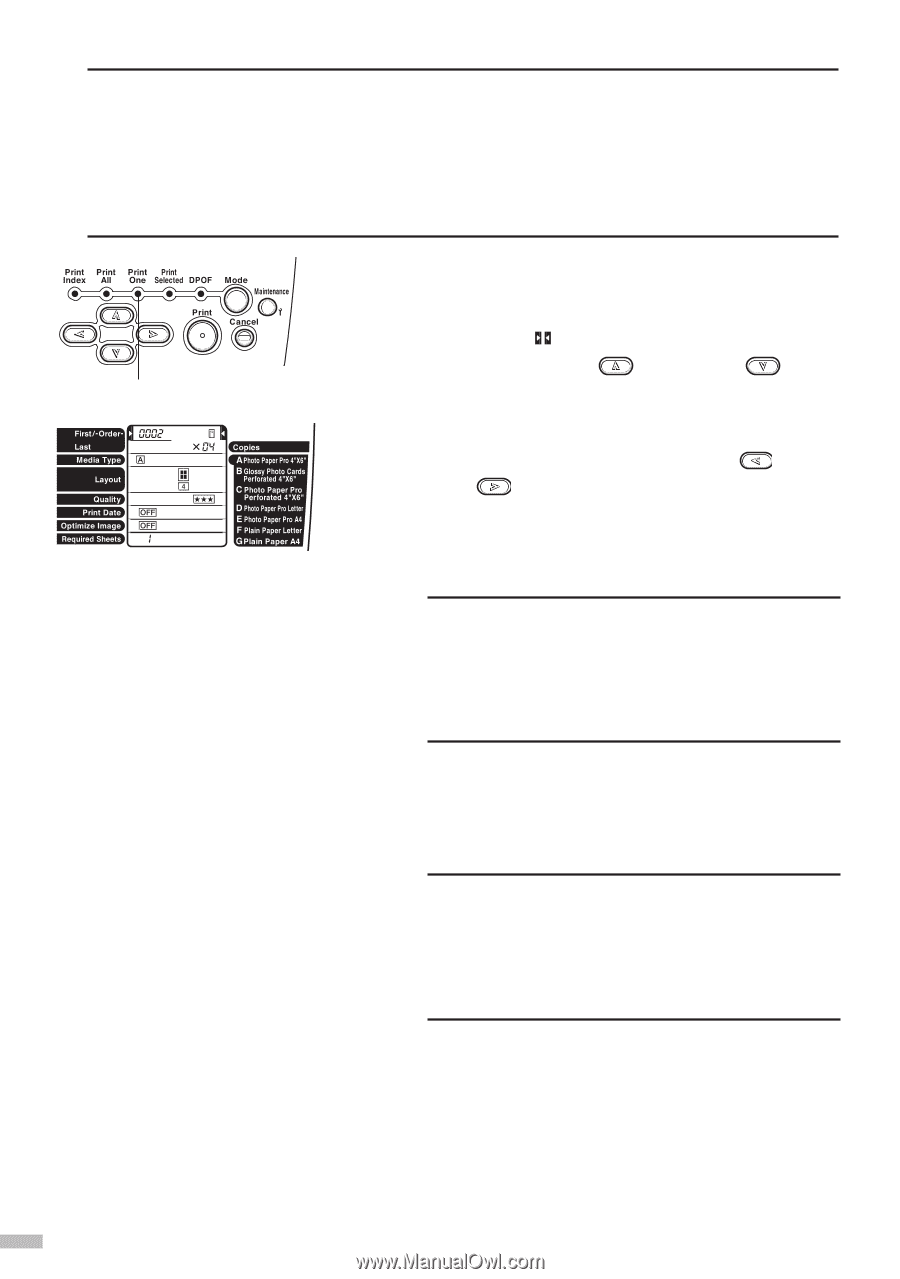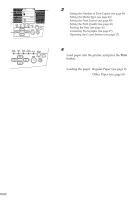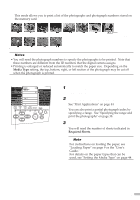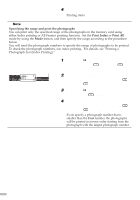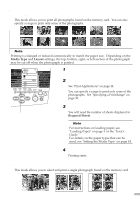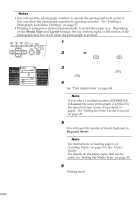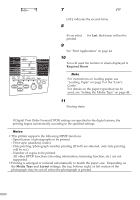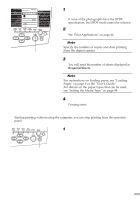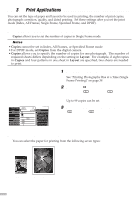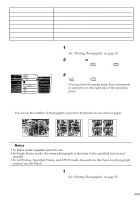Canon S820D S820D Quick Start Guide - Page 42
Print One, First/-Order, Media Type, Layout, Print
 |
View all Canon S820D manuals
Add to My Manuals
Save this manual to your list of manuals |
Page 42 highlights
¯Notes • You will need the photograph numbers to specify the photograph to be printed. You can check the photograph numbers by printing an index. See "Printing a Photograph List (Index Printing)" on page 37. • Printing is enlarged or reduced automatically to match the paper size. Depending on the Media Type and Layout settings, the top, bottom, right, or left section of the photograph may be cut off when the photograph is printed. 1 Press the Mode button, and select Print One. 2 Move the (cursor) to First/-Order- by pressing the (top) and On (bottom) buttons. 3 Display the number of the photograph to be printed by pressing the (left) and (right) buttons. 4 Set Media Type and Layout. See "Print Applications" on page 44. ¯Note If you select a multiple pattern ([2][4][8][16]) in Layout, the same photograph is printed for the specified copy count on one sheet of paper. See "Setting the Print Layout (Layout)" on page 45. 5 Load paper into the printer. You will need the number of sheets displayed in Required Sheets. ¯Note For instructions on loading paper, see "Loading Paper" on page 9 or the "User's Guide." For details on the paper types that can be used, see "Setting the Media Type" on page 44. 6 Press the Print button. Printing starts. 40