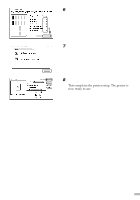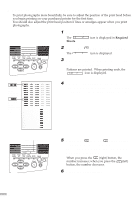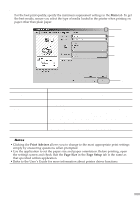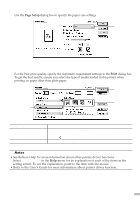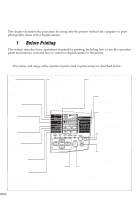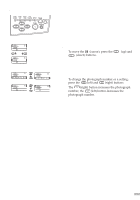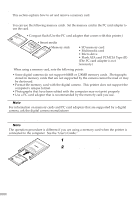Canon S820D S820D Quick Start Guide - Page 26
Printing with Macintosh
 |
View all Canon S820D manuals
Add to My Manuals
Save this manual to your list of manuals |
Page 26 highlights
ss 2 s Printing with Macintosh ssssssssssssssssssssssss Adjusting the print settings according to your needs allows you to produce better quality prints. s Printing 1 Open the Page Setup dialog box in your application. On the File menu, click Page Setup. Check the application's user's manual for the actual procedures. 2 Specify the page setup. For details, refer to "Page Setup" on page 25. 3 Open the Print dialog box in your application to print the document. On the File menu, click Print. Check the application's user's manual for the actual procedures. 4 Specify the print settings according to your requirements. For details, refer to "Basic Print Settings" on page 25. 5 Click the Print button. Printing will start in a few moments. 24

24
1
Open the
Page Setup
dialog box in
your application.
On the
File
menu, click
Page Setup
. Check the
application’s user’s manual for the actual
procedures.
2
Specify the page setup.
For details, refer to “Page Setup” on page 25.
3
Open the
Print
dialog box in your
application to print the document.
On the
File
menu, click
Print
. Check the
application’s user’s manual for the actual
procedures.
4
Specify the print settings according to
your requirements.
For details, refer to “Basic Print Settings” on
page 25.
5
Click the
Print
button.
Printing will start in a few moments.
■■
2
■
Printing with Macintosh
■■■■■■■■■■■■■■■■■■■■■■■■
Adjusting the print settings according to your needs allows you to produce better quality prints.
■
Printing