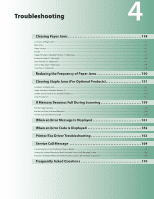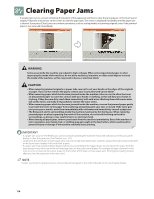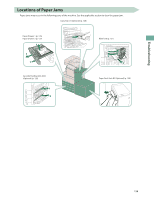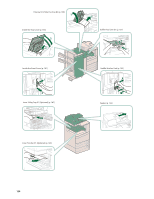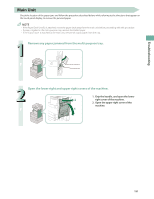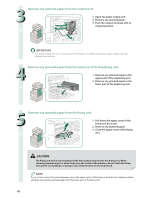Canon imageRUNNER ADVANCE C5240 imageRUNNER ADVANCE C5200 Srs Basic Operation - Page 121
Main Unit
 |
View all Canon imageRUNNER ADVANCE C5240 manuals
Add to My Manuals
Save this manual to your list of manuals |
Page 121 highlights
Troubleshooting Main Unit Check the location of the paper jam, and follow the procedure described below, while referring to the directions that appear on the touch panel display, to remove the jammed paper. • If the Paper Deck Unit-B2 is attached, move the paper deck away from the main unit before proceeding with this procedure. • If paper is loaded in the multi-purpose tray, remove the loaded paper. • If the Copy Tray-J1 is attached to the main unit, remove all output paper from the tray. 1 Remove any paper jammed from the multi-purpose tray. 2 Open the lower right and upper right covers of the machine. 1. Grip the handle, and open the lower 2 right cover of the machine. 2. Open the upper right cover of the machine. 1 121

121
Troubleshooting
Main Unit
Check the location of the paper jam, and follow the procedure described below, while referring to the directions that appear on
the touch panel display, to remove the jammed paper.
•
If the Paper Deck Unit-B2 is attached, move the paper deck away from the main unit before proceeding with this procedure.
•
If paper is loaded in the multi-purpose tray, remove the loaded paper.
•
If the Copy Tray-J1 is attached to the main unit, remove all output paper from the tray.
1
Remove any paper jammed from the multi-purpose tray.
2
Open the lower right and upper right covers of the machine.
1
2
1. Grip the handle, and open the lower
right cover of the machine.
2. Open the upper right cover of the
machine.