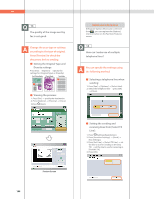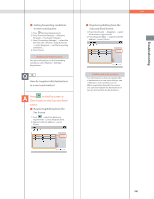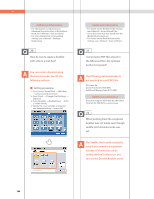Canon imageRUNNER ADVANCE C5240 imageRUNNER ADVANCE C5200 Srs Basic Operation - Page 184
the Advanced Box. Are optional, products required?
 |
View all Canon imageRUNNER ADVANCE C5240 manuals
Add to My Manuals
Save this manual to your list of manuals |
Page 184 highlights
Q&A Additional Information • For information on registering an Advanced Box destination in the Address Book, see e-Manual > Scan and Send. • For more information on forwarding settings, see e-Manual > Settings/ Registration. 20 How do I set to create a booklet with a file in a mail box? You can create a booklet using the Booklet mode. Specify the following settings. ˙ Setting procedure: 1. Press [Access Stored Files] [Mail Box] select a stored document. 2. Press [Print] [Change Print Settings] [Options]. 3. Press [Booklet] [Booklet Scan] [Fold + Saddle Stitch]. 4. Specify the cover settings, orientation, and detailed settings press [OK]. Additional Information • For details on the Booklet mode settings, see e-Manual > Access Stored Files. • Use a document that was stored with the [Booklet Scan] mode set. • For details on the Booklet Scan mode settings, see e-Manual > Scan and Store. 21 I cannot print PDF files stored in the Advanced Box. Are optional products required? The following optional products are required to print PDF files: PS Printer Kit Direct Print Kit (for PDF/XPS) Additional Memory Type D (512MB) Additional Information If you are using the PS Printer Kit, the Direct Print Kit (for PDF/XPS) is unnecessary. 22 When printing from the computer, booklet was not made even though saddle stitch booklet mode was set. The Saddle Stitch mode cannot be used if you exceed the maximum number of sheets that can be saddle stitched. In that case, you can use the Divided Booklet mode. 184