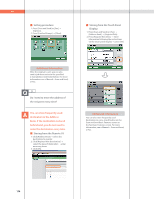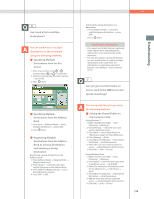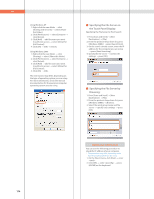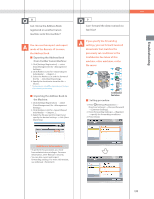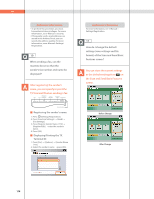Canon imageRUNNER ADVANCE C5240 imageRUNNER ADVANCE C5200 Srs Basic Operation - Page 173
Additional Information, the Copy Basic Features screen. If
 |
View all Canon imageRUNNER ADVANCE C5240 manuals
Add to My Manuals
Save this manual to your list of manuals |
Page 173 highlights
Troubleshooting Additional Information The Job Build mode is useful if you cannot load the originals all at once. This mode enables you to divide the originals into several parts, scan them, and then print them all together. 3 How do I change the default settings for the Copy from the Color mode to the Black mode? You can store the current settings as the default settings from [Change Default Settings] in on the Copy Basic Features screen. If the Black mode is set as the default settings, you can reduce the printing cost. Color Selection: Full Color Color Selection: Black Q&A ˙ Changing the Color Mode to the Black Mode: 1. Press [Copy] [Select Color] [Black]. ˙ Setting the Color Mode as the Default: 1. Press [Change Default Settings] [Register] [Yes]. Additional Information You can also save paper by using the Image Combination mode or Two-sided Copy mode. For more information, see e-Manual > Copy. 4 Can a mark be applied to the document that has been scanned? The machine can print a stamp on the scanned document by using the Stamp mode. Position at which stamp is applied Vertical Placement Position at which stamp is applied Horizontal Placement 173