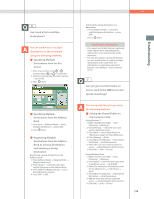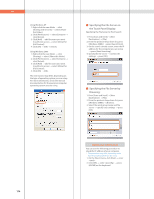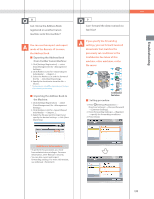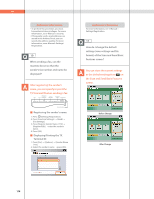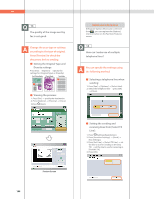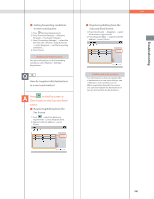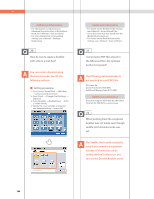Canon imageRUNNER ADVANCE C5240 imageRUNNER ADVANCE C5200 Srs Basic Operation - Page 180
Setting the Original Type and, fax is not good.
 |
View all Canon imageRUNNER ADVANCE C5240 manuals
Add to My Manuals
Save this manual to your list of manuals |
Page 180 highlights
Q&A 13 The quality of the image sent by fax is not good. Change the scan type or settings according to the type of original. Press [Preview] to check the document before sending. ˙ Setting the Original Type and Density settings: Press [Fax] [Options] specify the settings for [Original Type] or [Density]. Text/Photo Mode Photo Mode Text Mode ˙ Viewing the preview: 1. Press [Fax] specify the destination. 2. Press [Options] [Preview] [Close]. 3.Press (Start). Preview Screen 180 Additional Information If [Register Options Shortcuts] is selected from , you can register the [Options] shortcut button on the Fax Basic Features screen. 14 How can I make use of multiple telephone lines? You can specify the settings using the following method. ˙ Selecting a telephone line when sending: 1. Press [Fax] [Options] [Select Line]. 2. Select the telephone line press [OK] [Close]. ˙ Setting the sending and receiving lines from [Select TX Line]: 1. Press (Settings/Registration). 2. Press [Function Settings] [Send] [Fax Settings]. 3. Press [Set Line] [Select TX Line] set the line to use for sending in [Priority TX] set the line to use for receiving in [Prohibit TX]. 4. Press [OK].