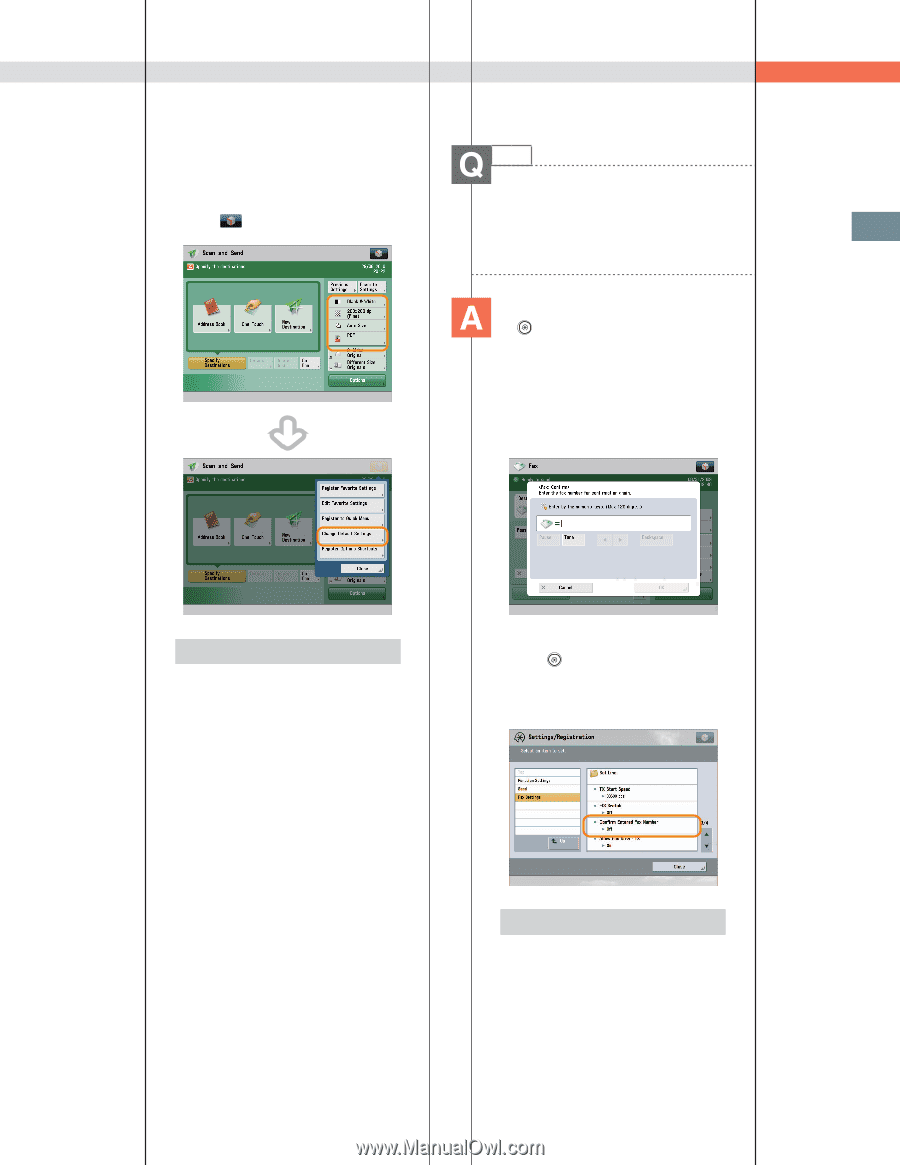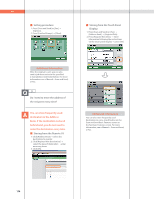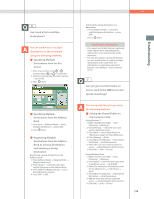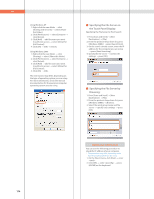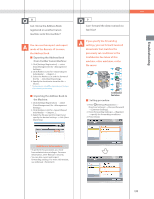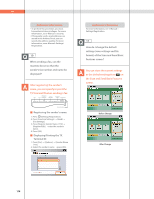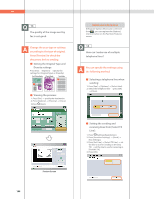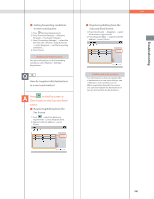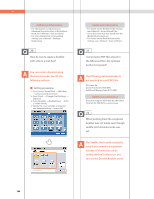Canon imageRUNNER ADVANCE C5240 imageRUNNER ADVANCE C5200 Srs Basic Operation - Page 179
If [Confirm Entered Fax Number], Settings/Registration is
 |
View all Canon imageRUNNER ADVANCE C5240 manuals
Add to My Manuals
Save this manual to your list of manuals |
Page 179 highlights
Troubleshooting ˙ To register the settings as the default settings: 1. Press [Scan and Send] specify the scan settings and the file format. 2. Press [Change Default Settings] [Yes]. Q&A 12 Is there a way to prevent a transmission error when sending a facsimile to a new destination? If [Confirm Entered Fax Number] in (Settings/Registration) is set, a screen to enter the number for confirmation is displayed. By entering the number again, you can reduce the risk of transmission error. Additional Information For more information on each file format, see e-Manual > Scan and Send. ˙ Setting procedure: 1. Press (Settings/Registration). 2. Press [Function Settings] [Send] [Fax Settings]. 3. Press [Confirm Entered Fax Number] [On] [OK]. Additional Information • To perform this procedure, you must have administrator privileges. For more information, see e-Manual > Security. • You can also restrict sending to a destination that is not stored in the Address Book. For more information, see e-Manual > Security. 179