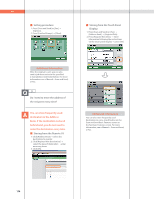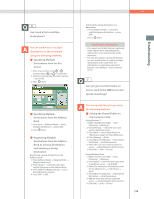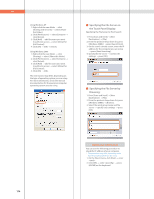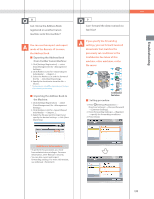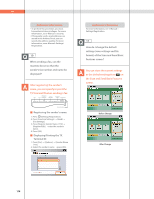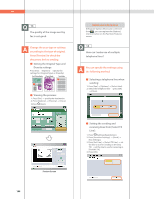Canon imageRUNNER ADVANCE C5240 imageRUNNER ADVANCE C5200 Srs Basic Operation - Page 175
Book as a Group Destination, Setting the Shared Folder
 |
View all Canon imageRUNNER ADVANCE C5240 manuals
Add to My Manuals
Save this manual to your list of manuals |
Page 175 highlights
6 Can I send a fax to multiple destinations? You can send a fax to multiple destinations at the same time using the following methods. ˙ Specifying Multiple Destinations from the Fax Screen 1. Enter a fax number using (numeric keys), , or press [OK]. 2. Continue entering the other fax numbers press [OK]. 3. Press (Start). ˙ Specifying Multiple Destinations from the Address Book 1. Press [Fax] [Address Book] select multiple destinations press [OK]. 2. Press (Start). ˙ Registering Multiple Destinations from the Address Book as a Group Destination and Selecting a Group Destination Registering a group destination in the Address Book 1. Press [Address Book] [Register/Edit] [Register New Dest.]. 2. Press [Group] enter the name and register the group in the Address Book. 3. Press [Add from Address Book] select the addresses to register. 4. Press [OK] [OK]. Q&A Selecting the group destination as a destination 1. Press [Address Book] select the registered group destination press [OK]. 2. Press (Start). Additional Information • You cannot specify destinations registered in the address book and destinations registered in a one-touch button at the same time. • You can also register a group destination in a one-touch button to send to multiple destinations at the same time. For information on registering one-touch buttons, see e-Manual > Scan and Send, or Fax. 7 Can you give me information on how to send to the SMB server and specify its settings? You can specify the settings using the following method. ˙ Setting the Shared Folder on the Computer-Side: Using Windows 7 1. Right-click the new folder click [Property] [Sharing]. 2. Click [Sharing] select the users you want to authorize access. 3. Click [Add] select [Read/Write] for for the added users. 4. Click [Sharing] [End]. 5. Click [Advanced Sharing] select [Share this folder] click [Permission]. 6. Select the users you want to authorize access select [Allow] for [Full Control]. 7. Click [OK] [OK] [Close]. Using Windows Vista 1. Right-click the new folder click [Property] [Sharing]. 2. Click [Share] select the users you want to authorize access click [Add]. 3. Select [Co-owner] for for the added users click [Share] [End]. 4. Click [Advanced Sharing] select [Share this folder] click [Permission]. 5. Add the users you want to authorize access select [Allow] for [Full Control]. 6. Click [OK] [OK] [Close]. 175 Troubleshooting