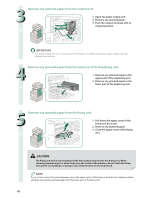Canon imageRUNNER ADVANCE C5240 imageRUNNER ADVANCE C5200 Srs Basic Operation - Page 127
Paper Drawer 2, Gently push Paper Drawer 2 back into the machine until it clicks into place in
 |
View all Canon imageRUNNER ADVANCE C5240 manuals
Add to My Manuals
Save this manual to your list of manuals |
Page 127 highlights
Troubleshooting Paper Drawer 2 If the Paper Deck Unit-B2 is attached, move the paper deck unit away from the main unit before proceeding with this procedure. 1 Remove any paper jammed in the paper drawer's upper right cover. 1. Open the paper drawer's upper right cover, holding it by its handle. 2. Remove any jammed paper. 2 Remove any paper jammed in Paper Drawer 2. 1. Press and release the button on Paper Drawer 2. 2. Grip the handle, and pull out paper drawer 2 until it stops. 3. Remove any jammed paper. 3 Gently push Paper Drawer 2 back into the machine until it clicks into place in the closed position. When returning the paper drawer to its original position, be careful not to get your fingers caught, as this may result in personal injury. 127