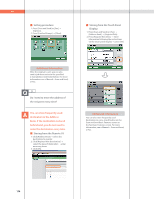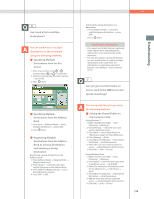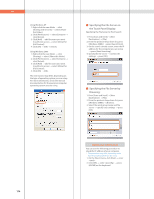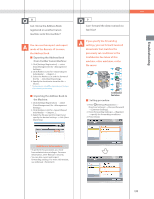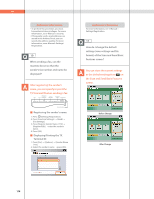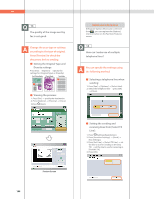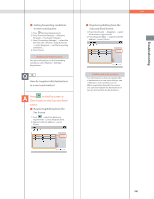Canon imageRUNNER ADVANCE C5240 imageRUNNER ADVANCE C5200 Srs Basic Operation - Page 177
Can I move the Address Book, Importing the Address Book
 |
View all Canon imageRUNNER ADVANCE C5240 manuals
Add to My Manuals
Save this manual to your list of manuals |
Page 177 highlights
Troubleshooting 8 Can I move the Address Book registered on another Canon machine onto this machine? You can use the import and export mode of the Remote UI to move the Address Book. ˙ Exporting the Address Book from Another Canon Machine: 1. Click [Settings/Registration] select [Data Management] for . 2. Click [Address Lists] for [Export...]. 3. Select the Address List and the format of the file click [Start Exporting]. 4. Specify the location to store the file [Store]. * The key names may differ, depending on the type of the model you are using. ˙ Importing the Address Book to the Machine: 1. Click [Settings/Registration] select [Data Management] for . 2. Click [Address Lists] for [Import...]. 3. Select the file you want to import and specify the desired settings click [Start Importing]. Q&A 9 Can I forward the data received via fax/I-fax? If you specify the forwarding settings, you can forward received documents that matches the previously set conditions to the Confidential Fax Inbox of this machine, other machines, or the file server. Forward Confidential Fax Inbox ˙ Setting procedure: 1. Press (Settings/Registration) [Function Settings] [Receive/Forward] [Common Settings]. 2. Press [Forwarding Settings] [Register] specify the forwarding conditions. 3. Press [Close]. Additional Information • To perform this procedure, you must have administrator privileges. For more information, see e-Manual > Security. • You can also export and import forwarding settings. For more information, see e-Manual > Remote UI. 177