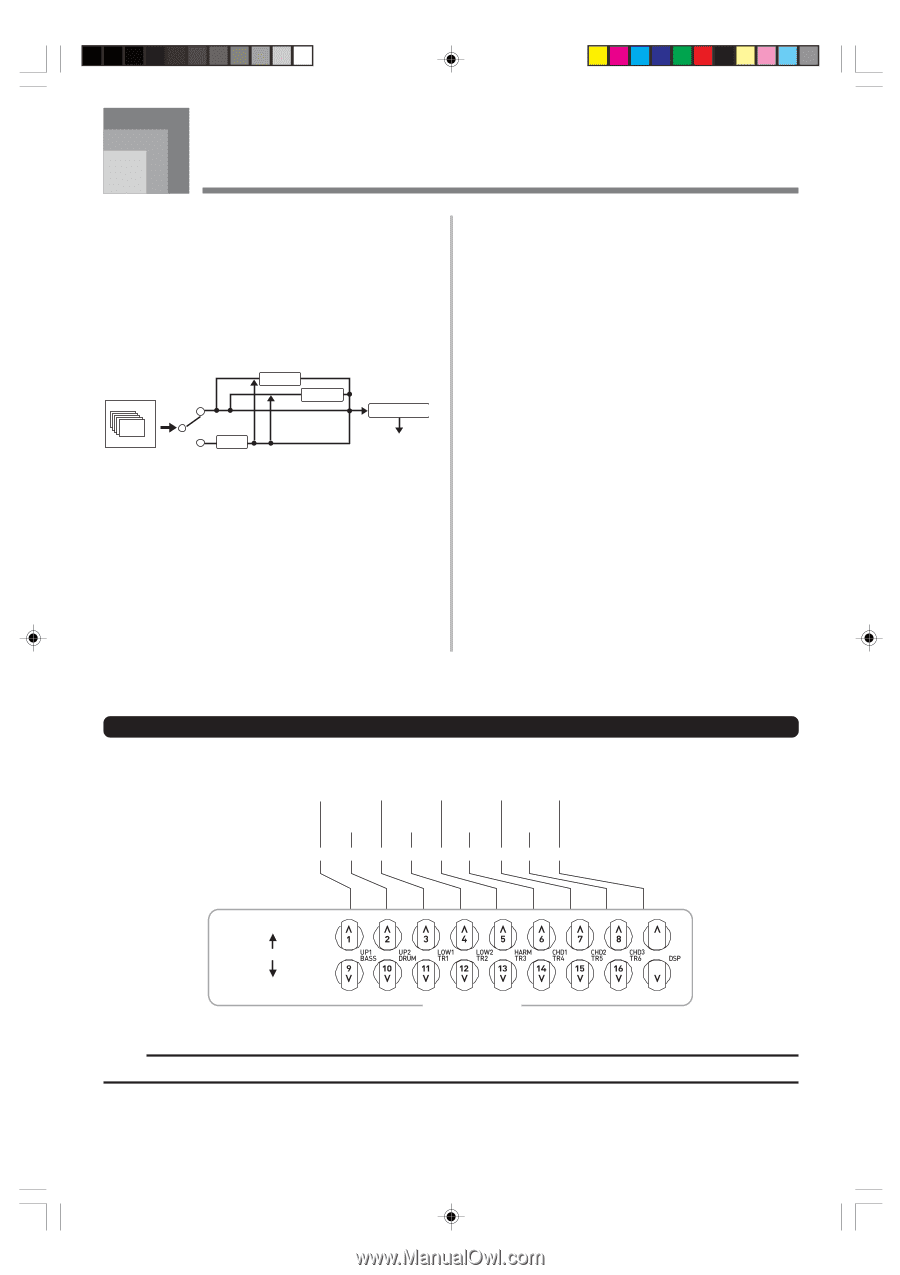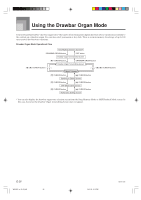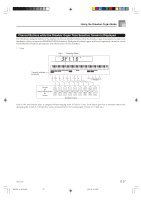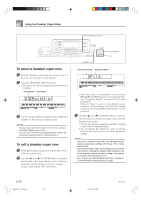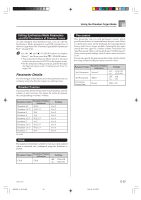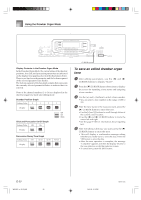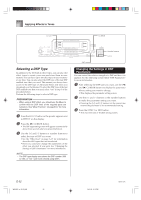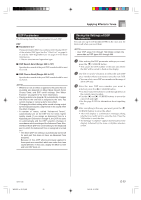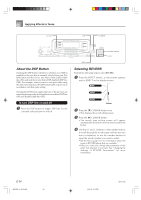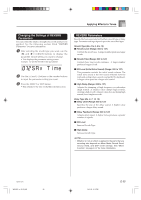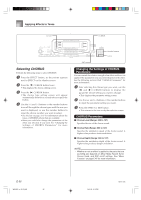Casio WK 3500 User Guide - Page 33
Applying Effects to Tones - specifications
 |
UPC - 079767312756
View all Casio WK 3500 manuals
Add to My Manuals
Save this manual to your list of manuals |
Page 33 highlights
Applying Effects to Tones This keyboard provides you with a selection of effects that you can apply to tones. The built-in effects include a wide variety of variations that give you access to a selection of general digital effects. Effect Blocks The following shows how the effects of this keyboard are organized. DSP button Sound Source 16ch off on DSP DSP Line REVERB CHORUS EQUALIZER Output DSP DSP effects are applied to the connection between the sound source and output. You can select distortion and modulation effects. You can create DSP effect setups and also transfer downloaded DSP data from your computer. The keyboard has memory that lets you store up to 100 DSP effect setups. See "Using the Data Download Service" on page E-91 and "Saving the Settings of DSP Parameters" on page E-33 for more information. REVERB Reverb simulates the acoustics of specific types of environments. You can choose from among 16 different reverb effects, including "Room" and "Hall". CHORUS The chorus effect gives sound greater depth by causing it to vibrate. You can choose from among 16 different chorus effects, including "Chorus" and "Flanger". EQUALIZER The equalizer is another type of effect that you can use to make adjustments in tone quality. Frequencies are divided among a number of bands, and raising and lowering the level of each frequency band alters the sound. You can reproduce the optimal acoustics for the type of music you are playing (classics, for example) by selecting the applicable equalizer setting. Channel Buttons while the Effect Mode Screen is Displayed In the Effect Mode, the 18 buttons along the bottom of the display screen control the type and parameters of each effect, a shown in the illustration below. Effect type Parameter 1 Parameter 3 Parameter 5 Parameter 7 Parameter 0 Parameter 2 Parameter 4 Parameter 6 16 51/3 8 4 22/3 2 13/5 11/3 1 Decrease Currently selected drawbar Increase CHANNEL buttons NOTE • Pressing the [̆] and [̄] CURSOR buttons at the same time returns the currently selected effect to its preset value. 735A-E-033A WK3000_e_26-37.p65 31 04.3.26, 0:10 PM E-31