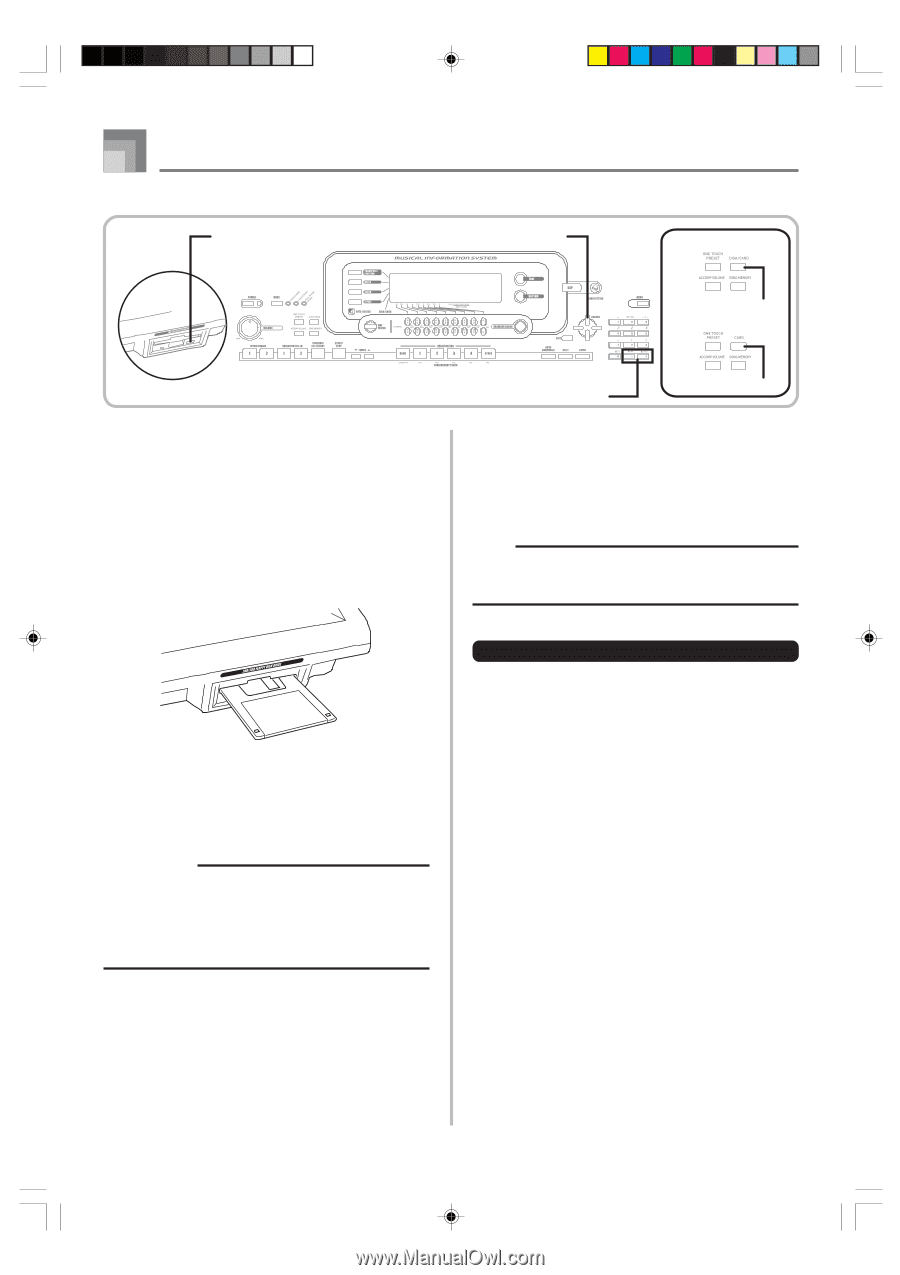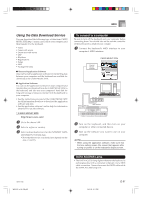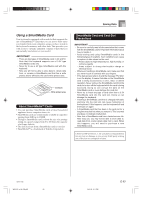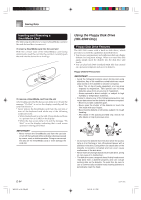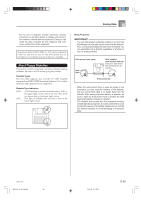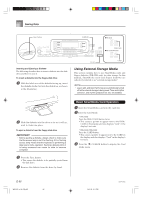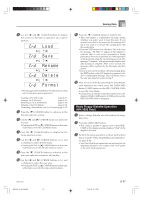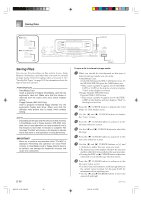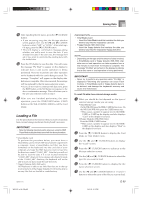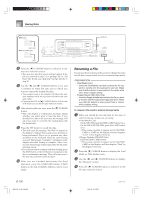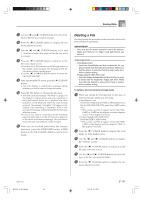Casio WK 3500 User Guide - Page 98
Using External Storage Media
 |
UPC - 079767312756
View all Casio WK 3500 manuals
Add to My Manuals
Save this manual to your list of manuals |
Page 98 highlights
Saving Data Eject button CURSOR GWK-3500 DISK/CARD GWK-3100/WK-3000 Inserting and Ejecting a Diskette The following describes how to insert a diskette into the disk drive and how to eject it. To insert a diskette into the floppy disk drive 1 With the label area of the diskette facing up, insert the diskette shutter first into the disk drive, as shown in the illustration. [+]/[-] CARD Using External Storage Media This section explains how to use SmartMedia cards and floppy diskettes (WK-3500 only) for data storage. In this manual, SmartMedia cards and floppy diskettes are collectively referred to as "external storage media". NOTE • Layer, split, and Auto Harmonize are automatically turned off while external storage is being used. Tone and rhythm selection, and rhythm playback are also all disabled. 2 Slide the diskette into the drive as far as it will go, until it clicks into place. To eject a diskette from the floppy disk drive IMPORTANT! • Before ejecting a diskette, always check to make sure that the access lamp is not lit or flashing. A lit or flashing access lamp means that the keyboard is performing a data read or write operation. Ejecting a diskette while it is being accessed can cause its data to become corrupted. 1 Press the Eject button. • This causes the diskette to be partially ejected from the disk drive. 2 Remove the diskette from the drive by hand. Basic SmartMedia Card Operation 1 Insert the SmartMedia card into the card slot. 2 Enter the Card Mode. * WK-3500 Press the DISK/CARD button twice. • This causes a pointer to appear next to the DISK/ CARD on the display, and also displays "Card" in the display's text area. * WK-3100/WK-3000 Press the CARD button. • This causes a pointer to appear next to the CARD on the display, and also displays "Card" in the display's text area. 3 Press the [̄] CURSOR button to display the Card Mode menu. E-96 WK3100_e_89-105.p65 96 04.3.26, 0:11 PM 735A-E-098C