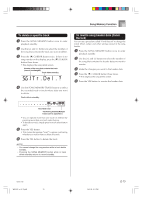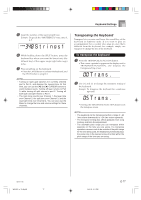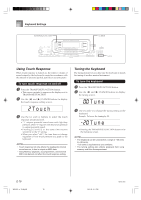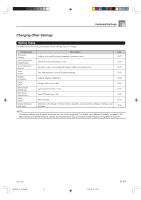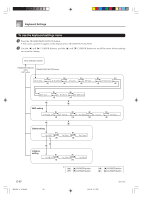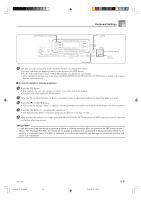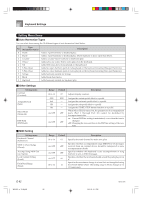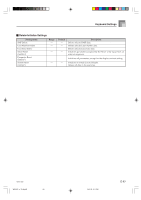Casio WK 3500 User Guide - Page 80
Touch - keyboard power requirement
 |
UPC - 079767312756
View all Casio WK 3500 manuals
Add to My Manuals
Save this manual to your list of manuals |
Page 80 highlights
Keyboard Settings TRANSPOSE/FUNCTION CURSOR [+]/[-] Using Touch Response When touch response is turned on, the relative volume of sound output by the keyboard is varied in accordance with the amount of pressure applied, just like an acoustic piano. To turn touch response on and off 1 Press the TRANSPOSE/FUNCTION button. • This causes a pointer to appear on the display next to TRANSPOSE/FUNCTION. 2 Use the [̇] and [̈] CURSOR buttons to display the touch response setting screen. Touch 3 Use the [+] and [-] buttons to select the touch response sensitivity level. • "1" outputs powerful sound even with light key pressure, while "3" requires very heavy key pressure to output powerful sound. • Pressing [+] and [-] at the same time returns sensitivity to the "2" setting. • When you select "oFF", the tone does not change regardless of how much pressure you apply to the keyboard. NOTE • Touch response not only affects the keyboard's internal sound source, it also is output as MIDI data. • Song Memory playback, accompaniment, and external MIDI note data do not affect the touch response setting. Tuning the Keyboard The tuning feature lets you fine tune the keyboard to match the tuning of another musical instrument. To tune the keyboard 1 Press the TRANSPOSE/FUNCTION button. 2 Use the [̇] and [̈] CURSOR buttons to display the tuning screen. Tune 3 Use [+] and [-] to change the tuning setting of the keyboard. Example: To lower the tuning by 20. Tune • Pressing the TRANSPOSE/FUNCTION button exits the transpose screen. NOTE • The keyboard can be tuned within a range of -99 cents to +99 cents. *100 cents is equivalent to one semitone. • The tuning setting also affects playback from song memory and Auto Accompaniment. E-78 WK3000_e_74-88.p65 78 04.3.26, 0:11 PM 735A-E-080B