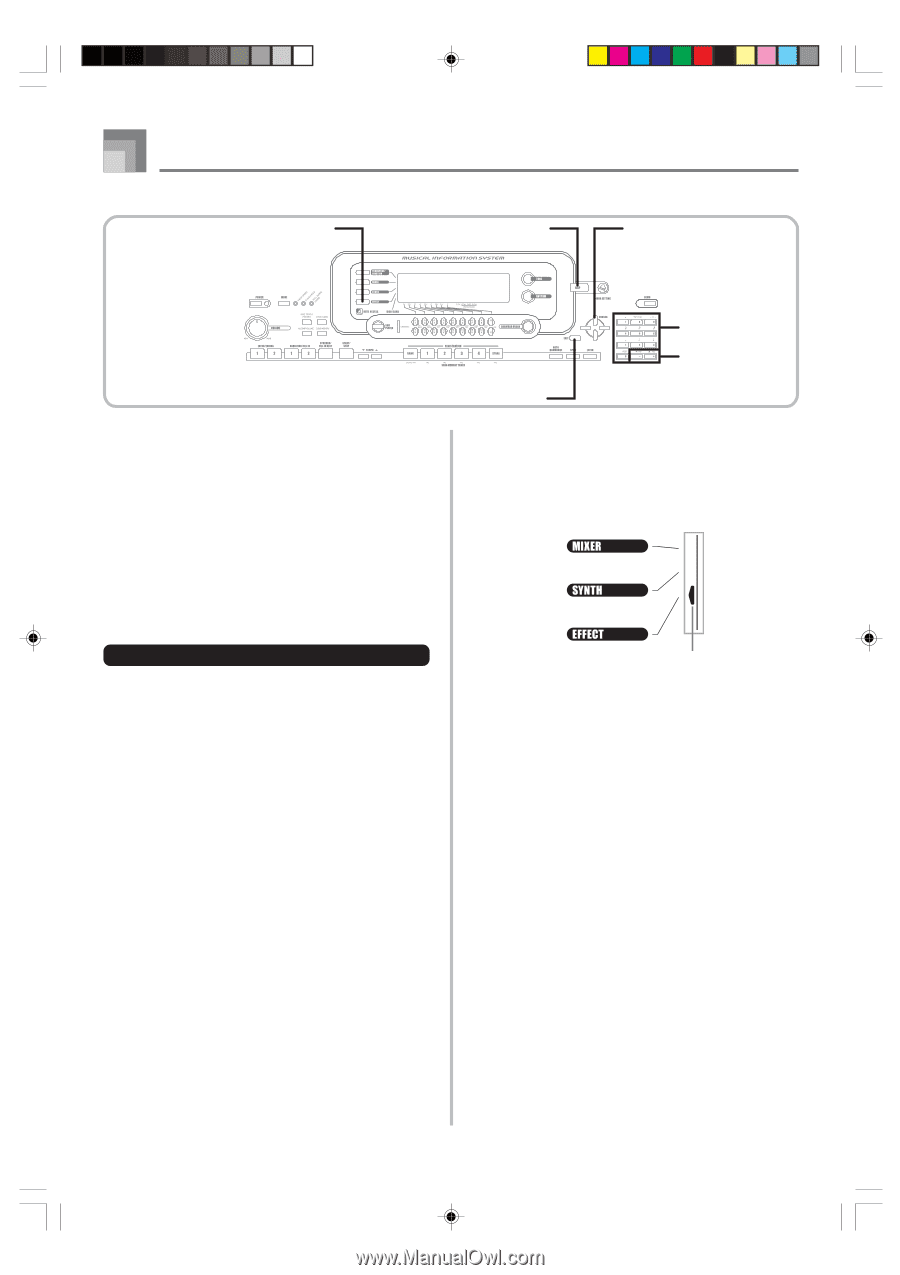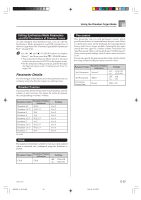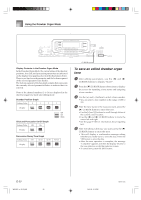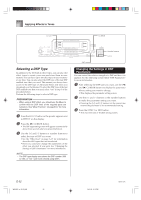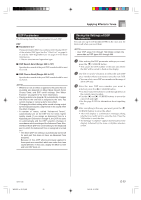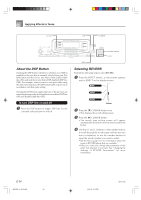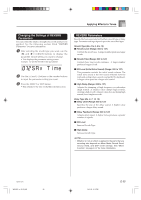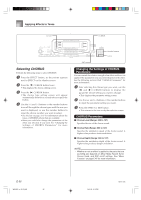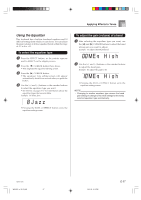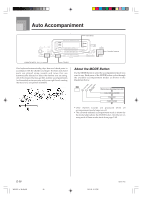Casio WK 3500 User Guide - Page 36
Selecting REVERB, About the DSP Button
 |
UPC - 079767312756
View all Casio WK 3500 manuals
Add to My Manuals
Save this manual to your list of manuals |
Page 36 highlights
Applying Effects to Tones EFFECT DSP CURSOR About the DSP Button Checking the DSP button will tell you whether or not DSP is enabled for the tone that is currently selected for a part. The DSP button will be lit for a tone that is DSP enabled (DSP line ON), and unlit for a tone that is DSP disabled (DSP line OFF). For example, when you move each part while using the split/layer function, the DSP button lights or goes out in accordance with that parts setting. Pressing the DSP button toggles the tone of the part you are currently playing on the keyboard between enabled (DSP line ON) and disabled (DSP line OFF). To turn DSP line on and off 1 Press the DSP button to toggle DSP line for the currently selected part on and off. Number buttons [+]/[-] EXIT Selecting REVERB Perform the following steps to select REVERB. 1 Press the EFFECT button, so the pointer appears next to EFFECT on the display screen. Pointer 2 Press the [̄] CURSOR button once. • This displays the reverb editing screen. 3 Press the [̈] CURSOR button. • The reverb type setting screen will appear automatically about fives seconds after you press the button. 4 Use the [+] and [-] buttons or the number buttons to scroll through the reverb types until the one you want is displayed, or use the number buttons to input the reverb number you want to select. • See the list on page A-17 for information about the types of REVERB effects that are available. • Here you could also change the parameters of the effect you selected, if you want. See "Changing the Settings of REVERB Parameters" for more information. E-34 WK3000_e_26-37.p65 34 04.3.26, 0:10 PM 735A-E-036B