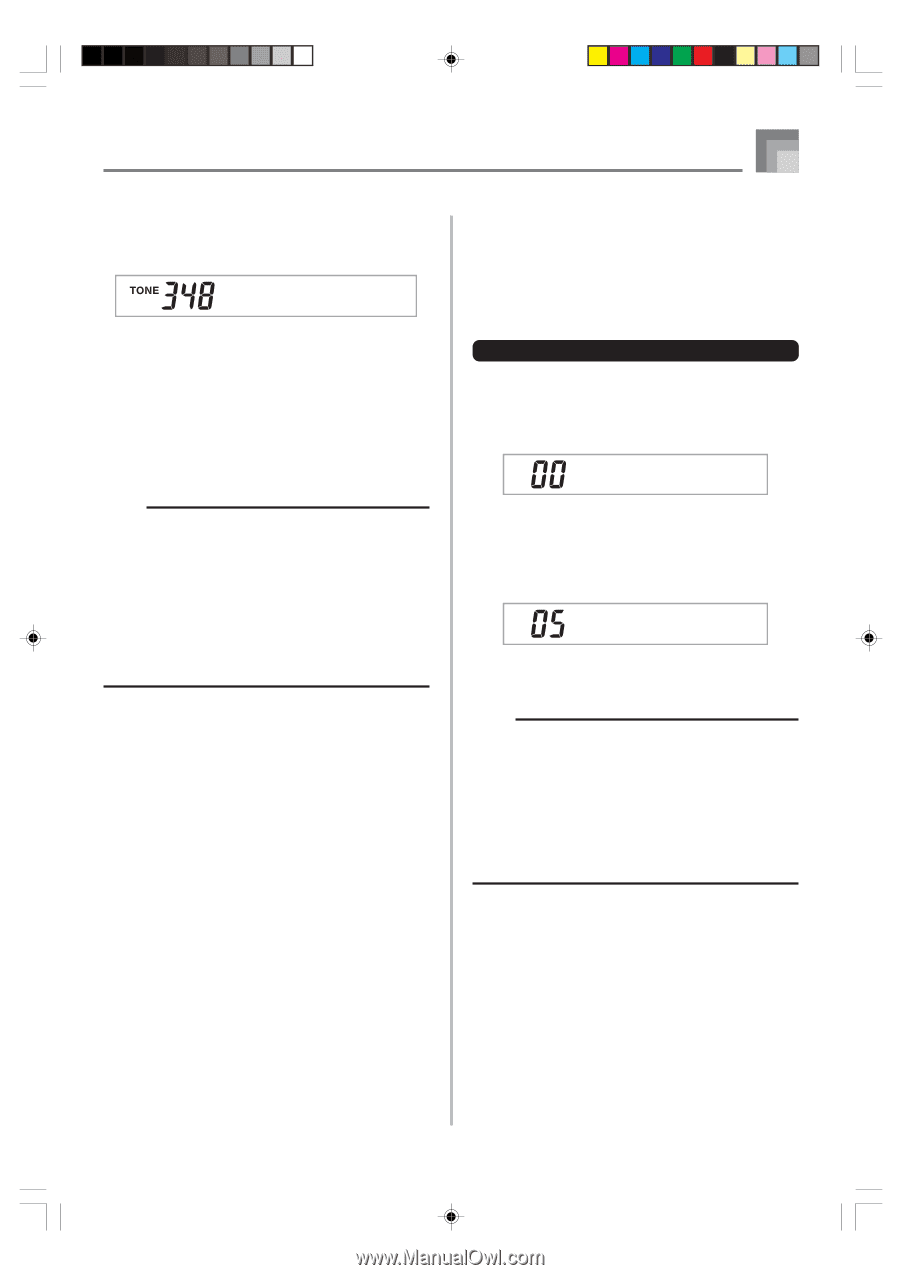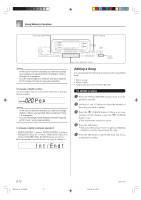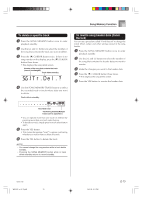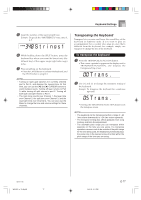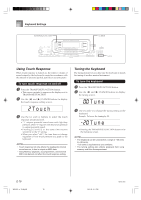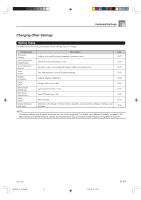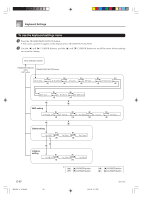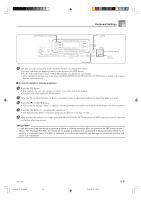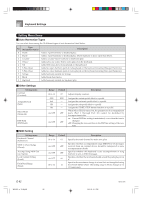Casio WK 3500 User Guide - Page 79
Tr ans ., Strin
 |
UPC - 079767312756
View all Casio WK 3500 manuals
Add to My Manuals
Save this manual to your list of manuals |
Page 79 highlights
Keyboard Settings 5 Input the number of the layered split tone. Example: To specify the "348 STRINGS 1" tone, enter 3, 4, 8. St r i ngs1 6 While holding down the SPLIT button, press the keyboard key where you want the lowest note (the leftmost key) of the upper range (right side range) to be. 7 Play something on the keyboard. • Press the LAYER button to unlayer the keyboard, and the SPLIT button to unsplit it. NOTE • Turning on layer+split switches the currently selected part to Part 4, and displays the layered tone. At that time, you can use the [̇] and [̈] CURSOR buttons to switch between parts. Turning off layer returns to Part 3, while turning off split returns to part 2. Turning off both layer and split returns to Part 1. • The main tone sounds over Channel 1, the layer tone over Channel 2, the split tone over Channel 3, and the layer/split tone over Channel 4. You can also use the Mixer to change the tone and volume settings for these channels. Transposing the Keyboard Transpose lets you raise and lower the overall key of the keyboard in semitone units. If you want to play an accompaniment for a vocalist who sings in a key that's different from the keyboard, for example, simply use transpose to change the key of the keyboard. To transpose the keyboard 1 Press the TRANSPOSE/FUNCTION button. • This causes a pointer to appear on the display next to TRANSPOSE/FUNCTION, and displays the transpose setting screen. Trans . 2 Use [+] and [-] to change the transpose setting of the keyboard. Example: To transpose the keyboard five semitones upwards. Trans . • Pressing the TRANSPOSE/FUNCTION button exits the transpose screen. NOTE • The keyboard can be transposed within a range of -24 (two octave downwards) to +24 (two octave upwards). • The transpose setting also affects playback from song memory and Auto Accompaniment. • The allowable pitch range you can transpose within depends on the tone you are using. If a transpose operation causes a note to be outside of the pitch range for the tone being used, the keyboard automatically plays the same note in the nearest octave that falls within the pitch range of the tone you are using. 735A-E-079B WK3000_e_74-88.p65 77 04.3.26, 0:11 PM E-77