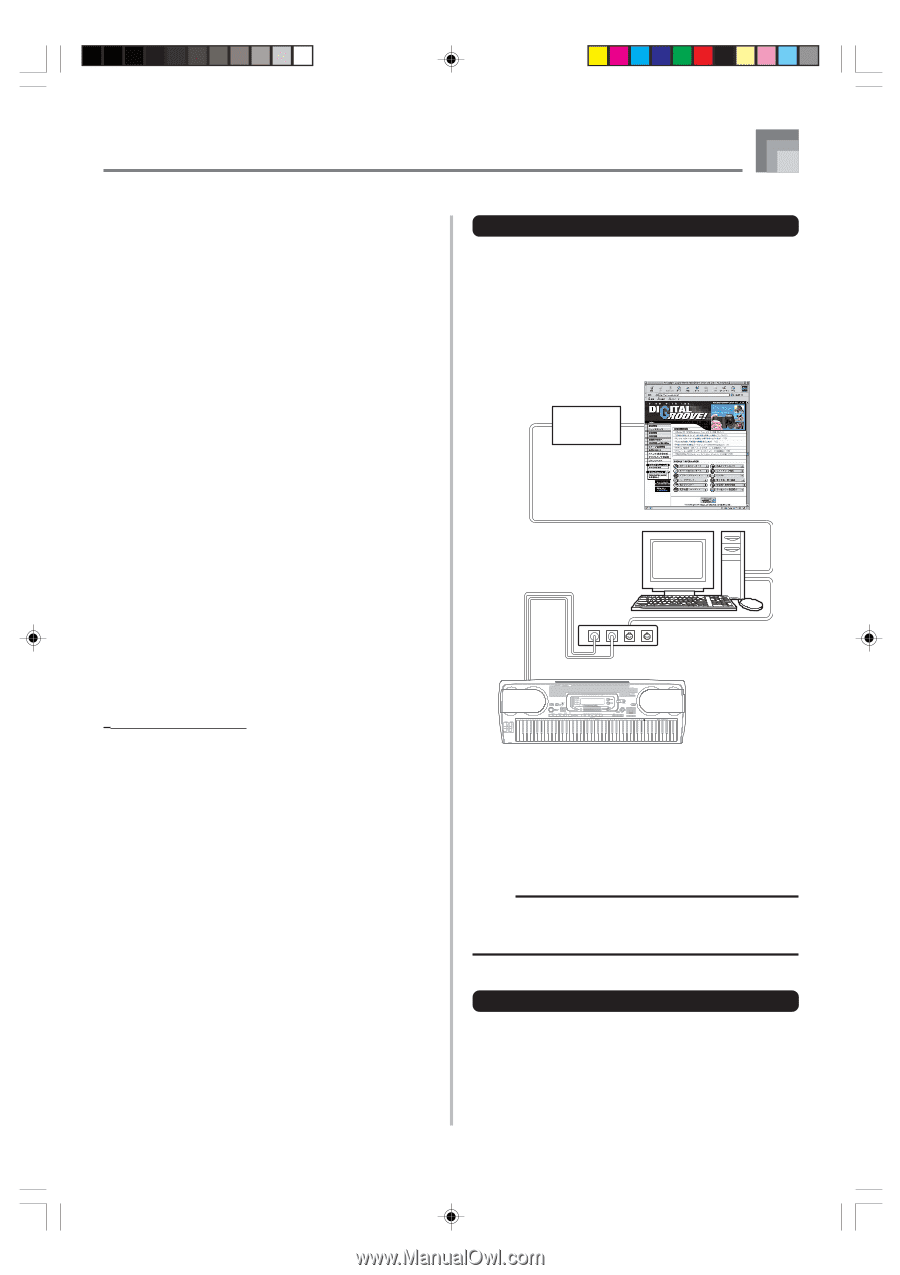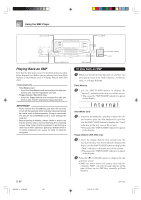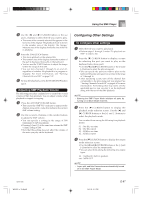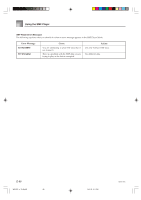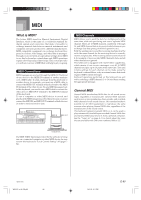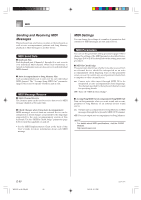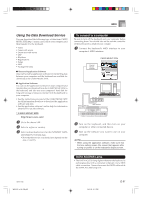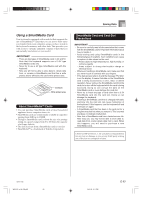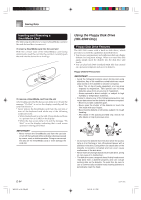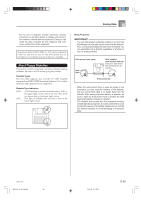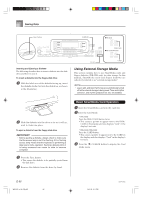Casio WK 3500 User Guide - Page 93
Using the Data Download Service
 |
UPC - 079767312756
View all Casio WK 3500 manuals
Add to My Manuals
Save this manual to your list of manuals |
Page 93 highlights
MIDI Using the Data Download Service You can download the following type of data from CASIO MUSIC SITE (http://music.casio.com) to your computer, and then transfer it to the keyboard. • Tones • Tones with waves • Drum sets with waves • DSP • Rhythms • Registrations • Songs • SMF • Package File Data I Data and Application Software Data itself as well as application software for transferring data between your computer and the keyboard are available for download at the CASIO MUSIC SITE. I Application Software You can run the application software on your computer and transfer data you download from the CASIO MUSIC SITE to the keyboard, and also use your computer's hard disk for long-term storage of data you transfer from the keyboard to your computer. • See the instructions provided at the CASIO MUSIC SITE for full information about how to download the application software and data. • See the application software's online help for information about how to use the software. * CASIO MUSIC SITE http://music.casio.com/ 1 Go to the above URL. 2 Select a region or country. 3 Select a download service for the INTERNET DATA EXPANSION SYSTEM data. • Note that the service you should use depends on the area or country. To connect to a computer Be sure to turn off the keyboard and your computer before connecting them. You should also set the volume controller of the keyboard to a relatively low volume. 1 Connect the keyboard's MIDI interface to your computer's MIDI interface. CASIO MUSIC SITE Internet Service Provider OUT IN MIDI IN MIDI OUT MIDI Interface 2 Turn on the keyboard, and then turn on your computer or other connected device. 3 Start up the software you want to use on your computer. NOTE • When using the application software, make sure that the tone setting screen (the screen that appears after turning on power) is on the keyboard's display screen. DATA ACCESS Lamp • The DATA ACCESS lamp lights whenever the keyboard is exchanging data with a connected computer over a MIDI cable connection. Never disconnect the MIDI cable while the DATA ACCESS lamp is lit. 735A-E-093B WK3100_e_89-105.p65 91 04.3.26, 0:11 PM E-91