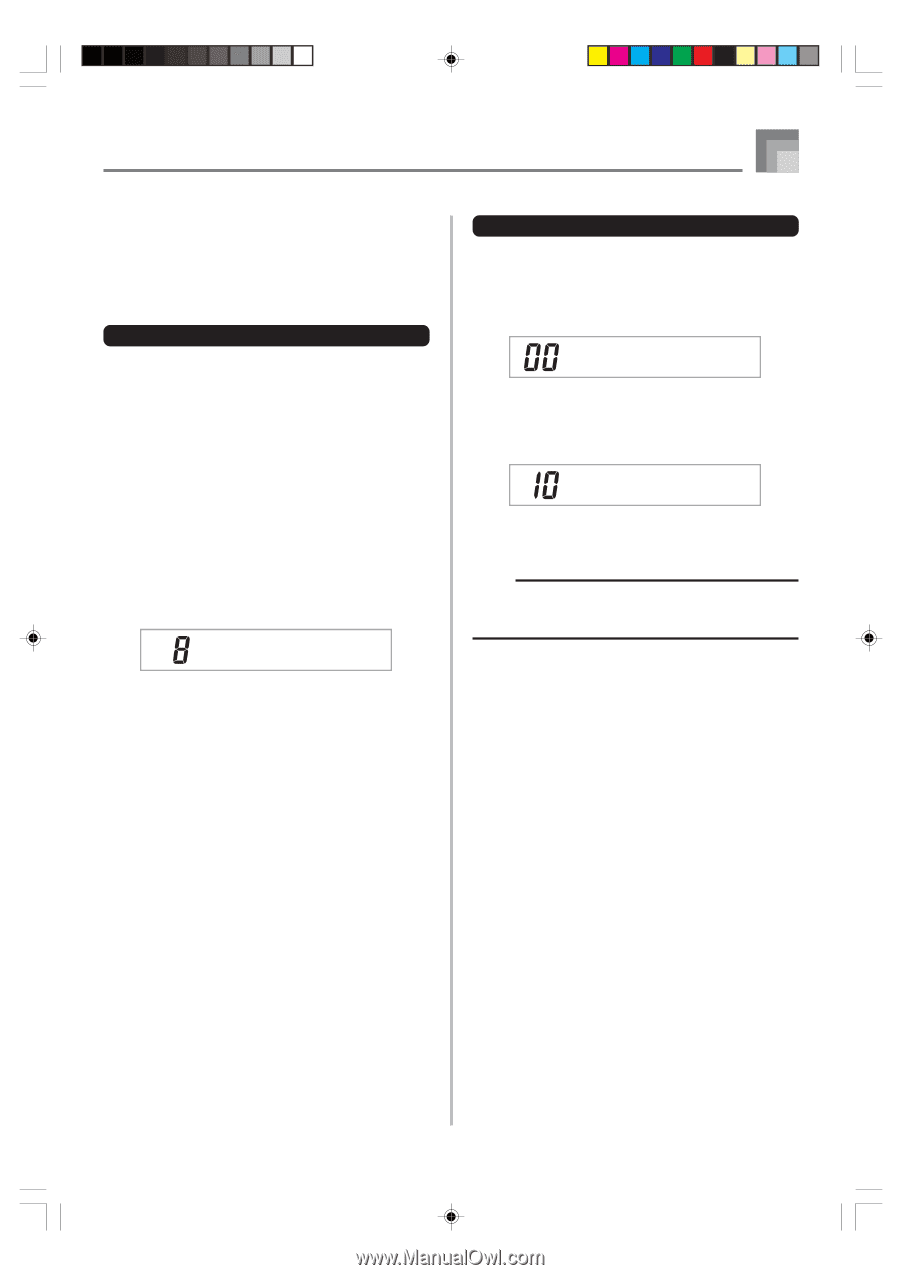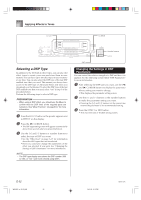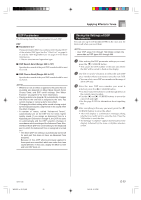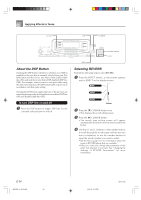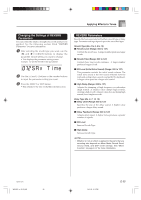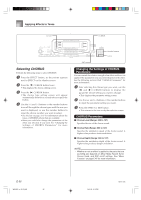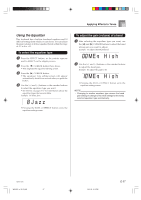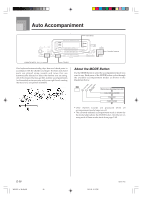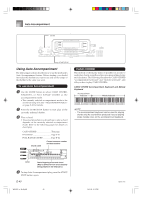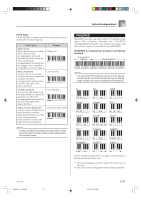Casio WK 3500 User Guide - Page 39
Using the Equalizer
 |
UPC - 079767312756
View all Casio WK 3500 manuals
Add to My Manuals
Save this manual to your list of manuals |
Page 39 highlights
Applying Effects to Tones Using the Equalizer This keyboard has a built-in four-band equalizer and 10 different settings from which you can choose. You can adjust the gain (volume) of all four equalizer bands within the range of -12 to 0 to +12. To select the equalizer type 1 Press the EFFECT button, so the pointer appears next to EFFECT on the display screen. 2 Press the [̄] CURSOR button three times. • This displays the equalizer editing screen. 3 Press the [̈] CURSOR button. • The equalizer type setting screen will appear automatically about fives seconds after you press the button. 4 Use the [+] and [-] buttons or the number buttons to select the equalizer type you want. • See the list on page A-17 for information about the equalizer types that are available. Example: To select Jazz Jazz • Pressing the EXIT or EFFECT button exits the equalizer setting screen. To adjust the gain (volume) of a band 1 After selecting the equalizer type you want, use the [̇] and [̈] CURSOR buttons to select the band whose gain you want to adjust. Example: To adjust the HIGH band ME q H i g h 2 Use the [+] and [-] buttons or the number buttons to adjust the band gain. Example: To adjust the gain to 10 ME q H i g h • Pressing the EXIT or EFFECT button exits the equalizer setting screen. NOTE • Changing to another equalizer type causes the band gain settings to change to the initial settings for the newly selected equalizer type automatically. 735A-E-039A WK3000_e_26-37.p65 37 04.3.26, 0:10 PM E-37