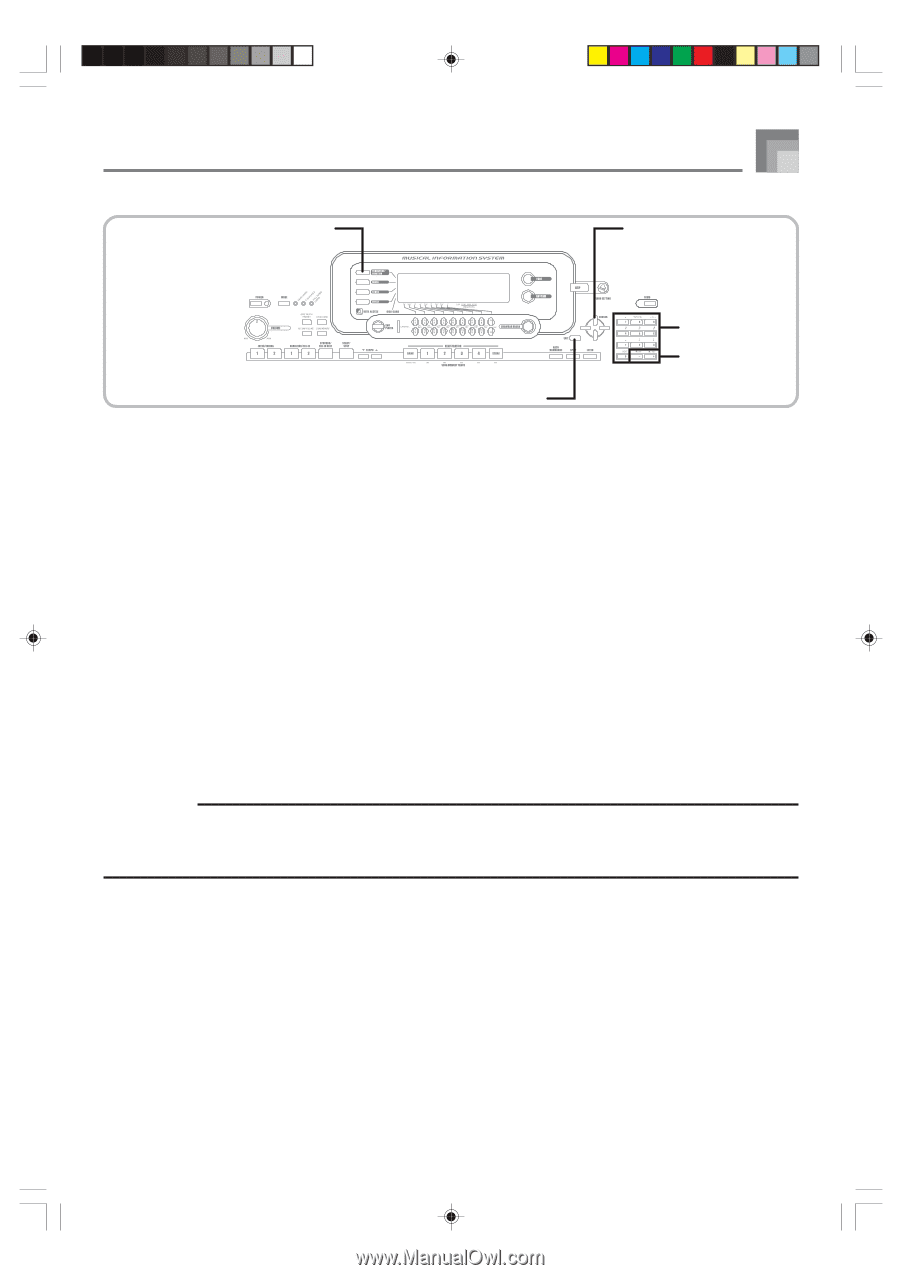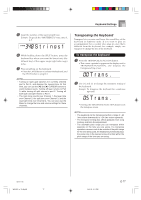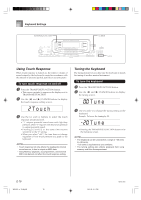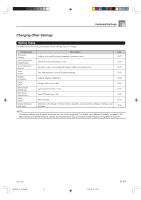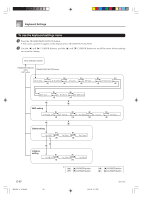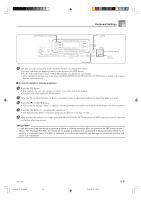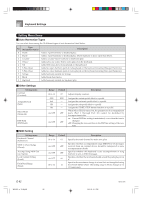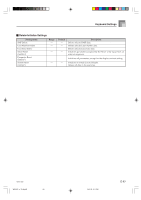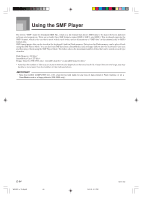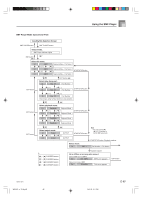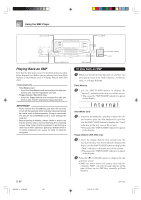Casio WK 3500 User Guide - Page 83
Important
 |
UPC - 079767312756
View all Casio WK 3500 manuals
Add to My Manuals
Save this manual to your list of manuals |
Page 83 highlights
TRANSPOSE/FUNCTION Keyboard Settings CURSOR Number buttons [+]/[-] YES/NO EXIT 3 Use the [+] and [-] buttons or the number buttons to change the values. • Settings you make are applied even if you do not press the EXIT button. • See the following section titled "Setting Menu Items" for details on each setting. • After making the settings you want, press the TRANSPOSE/FUNCTION button or EXIT button to return to the tone or rhythm selection screen. I In case of a delete or initialize procedure 4 Press the YES button. • This displays the user area number and data name of the data to be deleted. • The data size value represents kilobyte units. 5 Now use the number buttons, or the [+] (increase) and [-] (decrease) buttons to select the data you want. 6 Press the [̄] CURSOR button. • This causes the message "Sure?" to appear, confirming whether you really want to perform the delete or initialize operation. 7 Press the YES button to complete the operation. • This performs the delete or initialize operation and returns to the step 5 screen. 8 After making the settings you want, press the TRANSPOSE/FUNCTION button or EXIT button to return to the tone or rhythm selection screen. IMPORTANT! • It can take more than one minute to perform a delete or initialize procedure after you pressing the YES button in step 7 above. The message "Pls Wait" will remain on the display to indicate that a procedure is being performed. Never try to perform any operation while "Pls Wait" is displayed. Performing any operation can damage the keyboard's memory and cause it to malfunction. 735A-E-083B WK3000_e_74-88.p65 81 04.3.26, 0:11 PM E-81