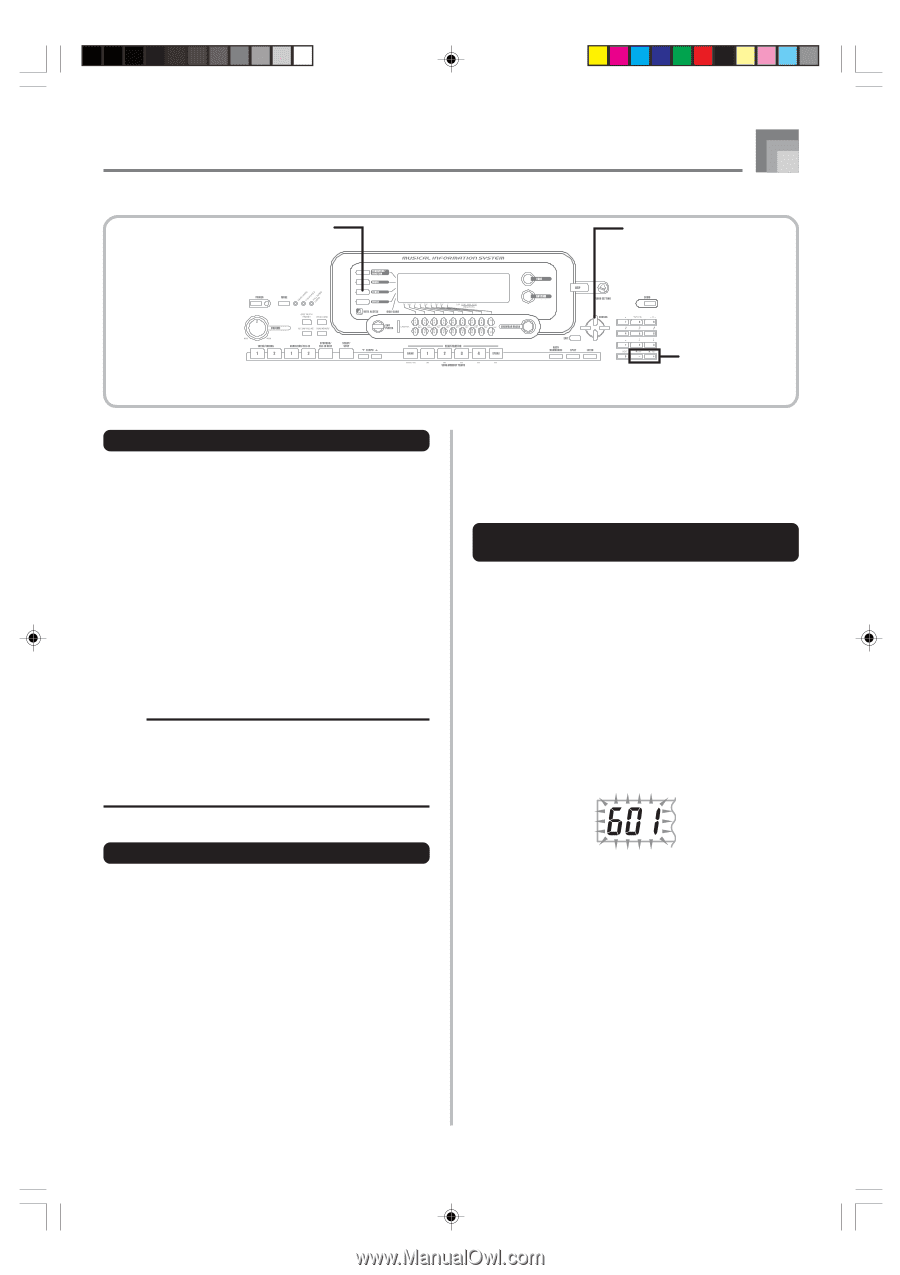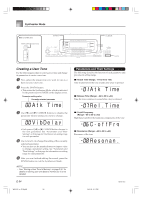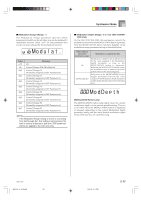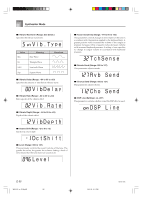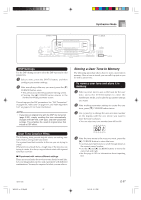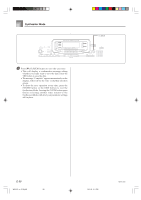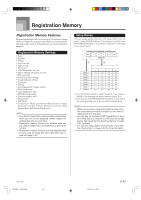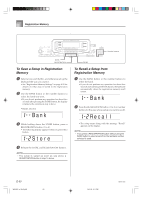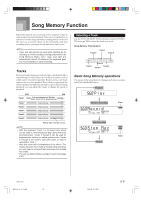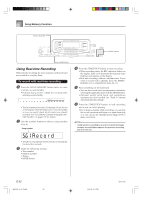Casio WK 3500 User Guide - Page 59
Storing a User Tone In Memory - help
 |
UPC - 079767312756
View all Casio WK 3500 manuals
Add to My Manuals
Save this manual to your list of manuals |
Page 59 highlights
SYNTH Synthesizer Mode CURSOR [+]/[-] DSP Settings Use the DSP editing screen to select the DSP type and to edit parameters. 1 Select a tone, press the SYNTH button, and then configure parameter settings. 2 After everything is the way you want, press the [̄] CURSOR button once. • This advances to the DSP parameter editing screen. • Pressing the [̆] CURSOR button returns to the Synthesizer Mode parameter screen. This setting specifies DSP parameters. See "DSP Parameters" on page E-33, "Effect List" on page A-17, and "DSP Algorithm List" on page A-19 for more information. NOTE • If you store an original tone with the DSP line turned on (page E-56), simply recalling the tone automatically changes the DSP line, DSP type, and DSP parameter settings. This simplifies the recall of original tones that include a DSP effect. Storing a User Tone In Memory The following procedure shows how to store a user tone in memory. Once a tone is stored, you can call it up just as you do with a preset tone. To name a user tone and store it in memory 1 Select a preset tone to use as the basis for the user tone, press the SYNTH button to enter the Synthesizer Mode, and make the parameter settings you want. 2 After making parameter settings to create the user tone, press [̄] CURSOR button twice. 3 Use [+] and [-] to change the user area tone number on the display until the one where you want to store the tone is shown. • You can select any tone number from 600 to 699. User Tone Creation Hints The following hints provide helpful advice on making user tone creation a bit quicker and easier. Use a preset tone that is similar to the one you are trying to create. Whenever you already have a rough idea of the tone you are trying to create, it is always a good idea to start with a preset tone that is similar. I Experiment with various different settings. There are no real rules about what a tone should sound like. Let your imagination run free and experiment with different combinations. You may be surprised at what you can achieve. 4 After the tone name is the way you want, press the [̈] CURSOR button to store the tone. • Use the [+] and [-] buttons to scroll through letters at the current cursor location. • Use the [̇] and [̈] CURSOR buttons to move the cursor left and right. • See the page E-103 for information about inputting text. 735A-E-059B WK3100_e_47-58.p65 57 04.3.26, 0:11 PM E-57