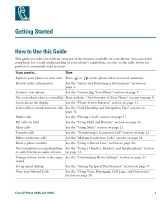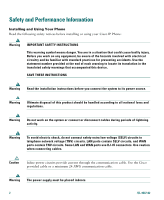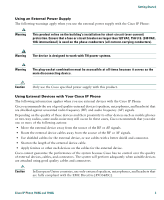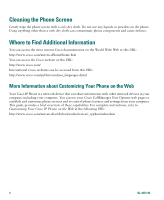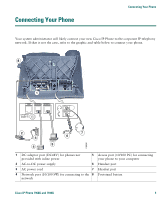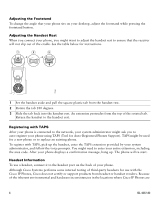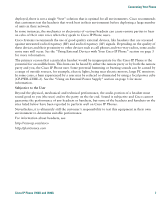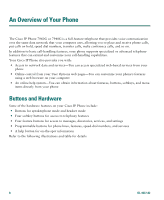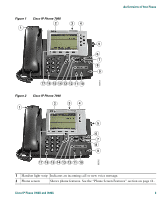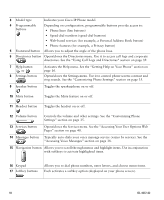Cisco 7940G Phone Guide - Page 13
Connecting Your Phone - power supply
 |
UPC - 746320907345
View all Cisco 7940G manuals
Add to My Manuals
Save this manual to your list of manuals |
Page 13 highlights
Connecting Your Phone Connecting Your Phone Your system administrator will likely connect your new Cisco IP Phone to the corporate IP telephony network. If that is not the case, refer to the graphic and table below to connect your phone. 8 1 AUX 10/100 SW 10/100 PC + DC48V 2 3 4 7 6 5 113656 1 DC adaptor port (DC48V) for phones not provided with inline power 5 Access port (10/100 PC) for connecting your phone to your computer 2 AC-to-DC power supply 6 Handset port 3 AC power cord 7 Headset port 4 Network port (10/100 SW) for connecting to the 8 Footstand button network Cisco IP Phone 7960G and 7940G 5
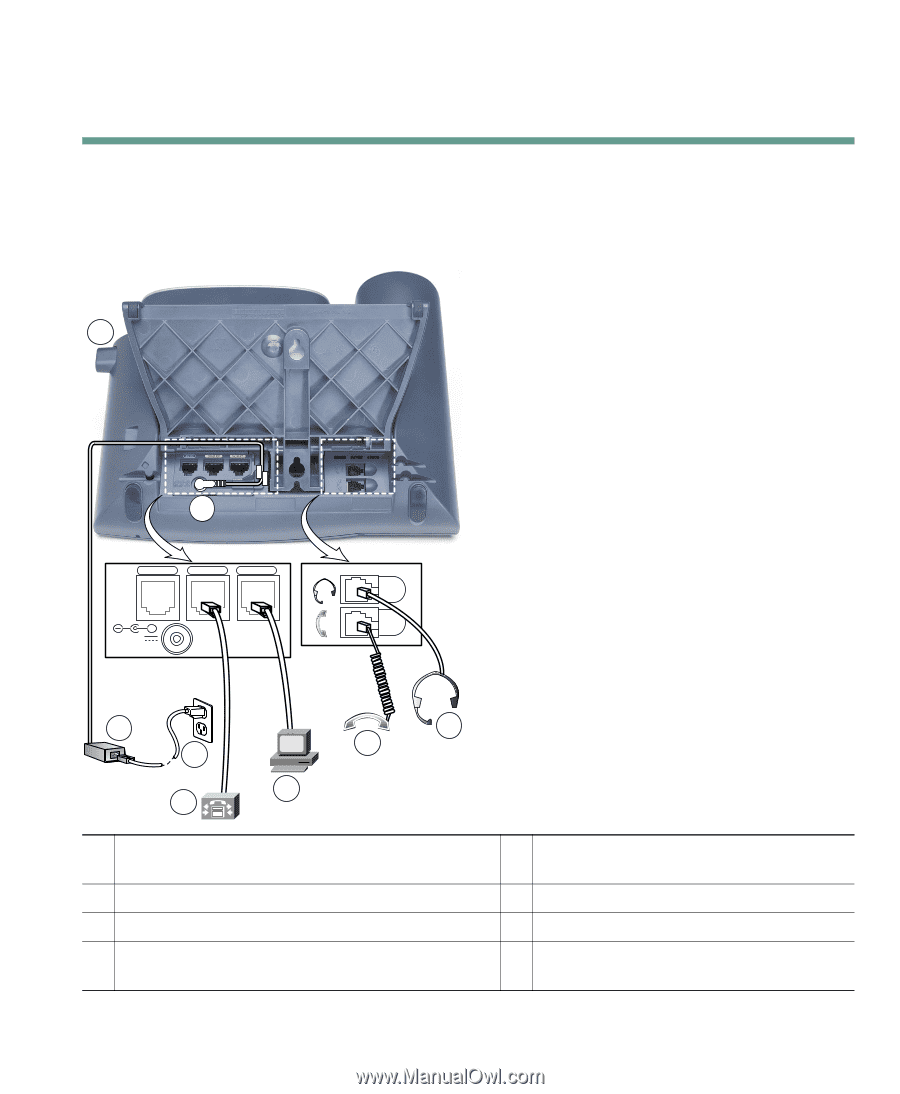
Connecting Your Phone
Cisco IP Phone 7960G and 7940G
5
Connecting Your Phone
Your system administrator will likely connect your new Cisco IP Phone to the corporate IP telephony
network. If that is not the case, refer to the graphic and table below to connect your phone.
1
DC adaptor port (DC48V) for phones not
provided with inline power
5
Access port (10/100 PC) for connecting
your phone to your computer
2
AC-to-DC power supply
6
Handset port
3
AC power cord
7
Headset port
4
Network port (10/100 SW) for connecting to the
network
8
Footstand button
AUX
DC48V
10/100 SW
10/100 PC
+
113656
2
8
3
4
5
6
7
1