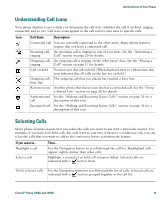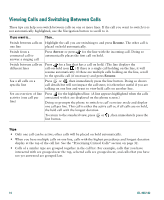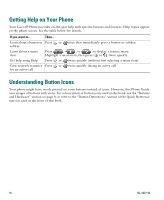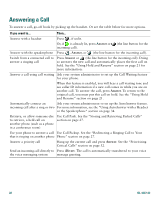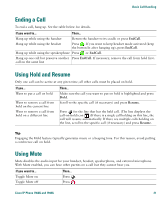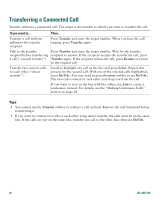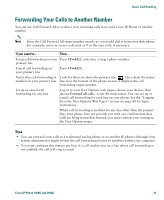Cisco 7940G Phone Guide - Page 26
Missed Calls, Received Calls, Placed Calls, EditDial, EndCall, Transf, Confrn
 |
UPC - 746320907345
View all Cisco 7940G manuals
Add to My Manuals
Save this manual to your list of manuals |
Page 26 highlights
If you want to... Then... Dial from a call log Choose > Missed Calls, Received Calls, or Placed Calls, then scroll to a listing and go off-hook. To add a prefix or other digits, press EditDial. If you want to dial from a call log while on an active call, scroll to a listing and press Dial. Then choose a softkey to handle the original call: • Hold-Puts the first call on hold and dials the second. • EndCall-Disconnects the first call and dials the second. • Transf-Transfers the first party to the second. (Press Transf twice.) • Confrn-Creates a conference call with all parties. (Press Confrn twice.) Dial from a corporate directory on the phone Choose > Corporate Directory (name can vary). Use your keypad to enter letters, then press Search. To dial, scroll to a listing and go off-hook. If you want to dial from a directory while on an active call, scroll to a listing and press Dial. Then choose a softkey to handle the original call: • Hold-Puts the first call on hold and dials the second. • EndCall-Disconnects the first call and dials the second. • Transf-Transfers the first party to the second. (Press Transf twice.) • Confrn-Creates a conference call with all parties. (Press Confrn twice.) Dial from a corporate directory web page Use the Cisco WebDialer feature. Open a web browser and go to your company directory. Click on a phone number in the directory. Click Dial to place the call. Click Hangup to end the call. See the Customizing Your Cisco IP Phone on the Web guide for more details: http://www.cisco.com/univercd/cc/td/doc/product/voice/c_ipphon/index.htm Dial using a headset Do one of the following: • If is unlit, press it before or after dialing, re-dialing, or speed-dialing a number. • If is lit, press New Call, Redial, or (a line button or speed dial button). Or, enter a phone number and press Dial. Receive notification when a busy or ringing extension becomes available Call the number and press CallBack while listening to the busy tone or ring sound. Hang up. When the extension becomes available, your phone will provide you with an audio and visual alert. (The callback to this number is not automatic; you must place the call.) CallBack is a special feature that your system administrator might configure for your phone. Note that CallBack will fail if the other party has call forwarding enabled. Make a priority (precedence) call Enter the MLPP access number (provided by your system administrator) followed by the phone number. For more details, see the "Prioritizing Critical Calls" section on page 32. 18 OL-4637-02