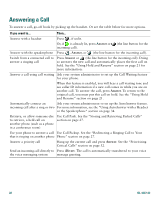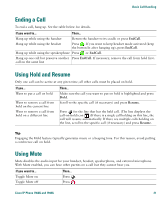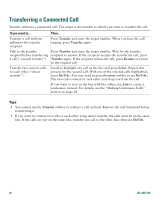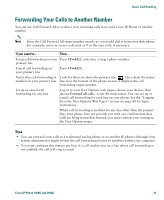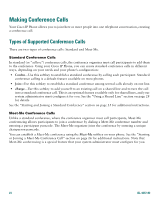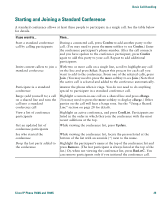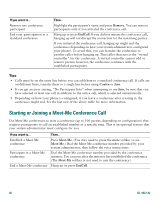Cisco 7940G Phone Guide - Page 30
Transferring a Connected Call
 |
UPC - 746320907345
View all Cisco 7940G manuals
Add to My Manuals
Save this manual to your list of manuals |
Page 30 highlights
Transferring a Connected Call Transfer redirects a connected call. The target is the number to which you want to transfer the call. If you want to... Then... Transfer a call without talking to the transfer recipient Press Transfer and enter the target number. When you hear the call ringing, press Transfer again. Talk to the transfer recipient before transferring a call ("consult transfer") Press Transfer and enter the target number. Wait for the transfer recipient to answer. If the recipient accepts the transferred call, press Transfer again. If the recipient refuses the call, press Resume to return to the original call. Transfer two current calls to each other ("direct transfer") Scroll to highlight any call on the line and press Select. Repeat this process for the second call. With one of the selected calls highlighted, press DirTrfr. (You may need to press the more softkey to see DirTrfr.) The two calls connect to each other and drop you from the call. If you want to stay on the line with the callers, use Join to create a conference instead. For details, see the "Making Conference Calls" section on page 24. Tips • You cannot use the Transfer softkey to redirect a call on hold. Remove the call from hold before transferring it. • If you want to connect two calls to each other using direct transfer, the calls must be on the same line. If the calls are not on the same line, transfer one call to the other line, then use DirTrfr. 22 OL-4637-02