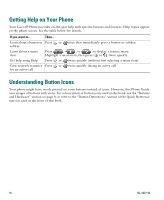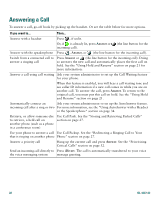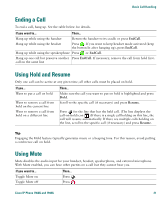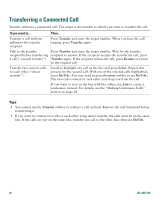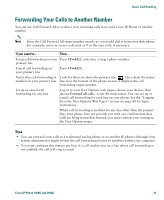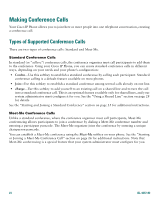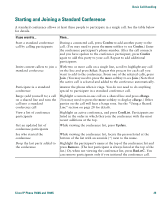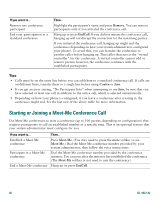Cisco 7940G Phone Guide - Page 29
Ending a Call, Using Hold and Resume, Using Mute
 |
UPC - 746320907345
View all Cisco 7940G manuals
Add to My Manuals
Save this manual to your list of manuals |
Page 29 highlights
Basic Call Handling Ending a Call To end a call, hang up. See the table below for details. If you want to... Then... Hang up while using the handset Return the handset to its cradle or press EndCall. Hang up while using the headset Press . If you want to keep headset mode activated (keep the button lit after hanging up), press EndCall. Hang up while using the speakerphone Press or EndCall. Hang up one call but preserve another Press EndCall. If necessary, remove the call from hold first. call on the same line Using Hold and Resume Only one call can be active at any given time; all other calls must be placed on hold. If you... Want to put a call on hold Want to remove a call from hold on the current line Want to remove a call from hold on a different line Then... Make sure the call you want to put on hold is highlighted and press Hold. Scroll to the specific call (if necessary) and press Resume. Press for the line that has the held call. (The line displays the call-on-hold icon .) If there is a single call holding on this line, the call will resume automatically. If there are multiple calls holding on the line, scroll to the specific call (if necessary) and press Resume. Tip Engaging the Hold feature typically generates music or a beeping tone. For this reason, avoid putting a conference call on hold. Using Mute Mute disables the audio input for your handset, headset, speakerphone, and external microphone. With Mute enabled, you can hear other parties on a call but they cannot hear you. If you want to... Toggle Mute on Toggle Mute off Then... Press . Press . Cisco IP Phone 7960G and 7940G 21