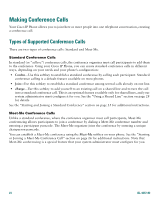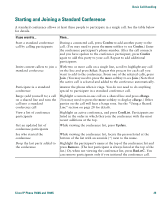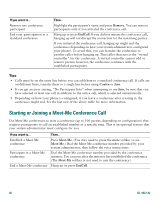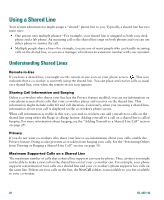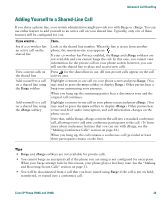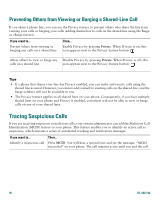Cisco 7940G Phone Guide - Page 37
Adding Yourself to a Shared-Line Call
 |
UPC - 746320907345
View all Cisco 7940G manuals
Add to My Manuals
Save this manual to your list of manuals |
Page 37 highlights
Advanced Call Handling Adding Yourself to a Shared-Line Call If you share a phone line, your system administrator might provide you with Barge or cBarge. You can use either feature to add yourself to an active call on your shared line. Typically, only one of these features will be configured for you. If you want to... See if a co-worker has an active call on the shared line View current calls on the shared line Add yourself to a call on a shared line using the Barge softkey Add yourself to a call on a shared line using the cBarge softkey Then... Look at the shared line number. When the line is in use from another phone, the remote-in-use icon appears: . If your co-worker has Privacy enabled, the Barge and cBarge softkeys are not available and you cannot barge the call. In this case, you cannot view information for the private call on your phone screen; however, you can still use the shared line to place and receive new calls. Press for the shared line in use. All non-private calls appear on the call activity area. Highlight a remote-in-use call on your phone screen and press Barge. (You may need to press the more softkey to display Barge.) Other parties hear a beep tone announcing your presence. When you hang up, the remaining parties hear a disconnect tone and the original call continues. Highlight a remote-in-use call on your phone screen and press cBarge. (You may need to press the more softkey to display cBarge.) Other parties hear a tone and brief audio interruption, and call information changes on the phone screen. Note that, unlike Barge, cBarge converts the call into a standard conference call, allowing you to add new conference participants to the call. (To learn more about conference features that you can use with cBarge, see the "Making Conference Calls" section on page 24.) When you hang up, the call remains a conference call (provided at least three participants remain on the line). Tips • Barge and cBarge softkeys are not available for private calls. • You cannot barge an encrypted call if the phone you are using is not configured for encryption. When your barge attempt fails for this reason, your phone plays a fast busy tone. See the "Making and Receiving Secure Calls" section on page 31. • You will be disconnected from a call that you have joined using Barge if the call is put on hold, transferred, or turned into a conference call. Cisco IP Phone 7960G and 7940G 29