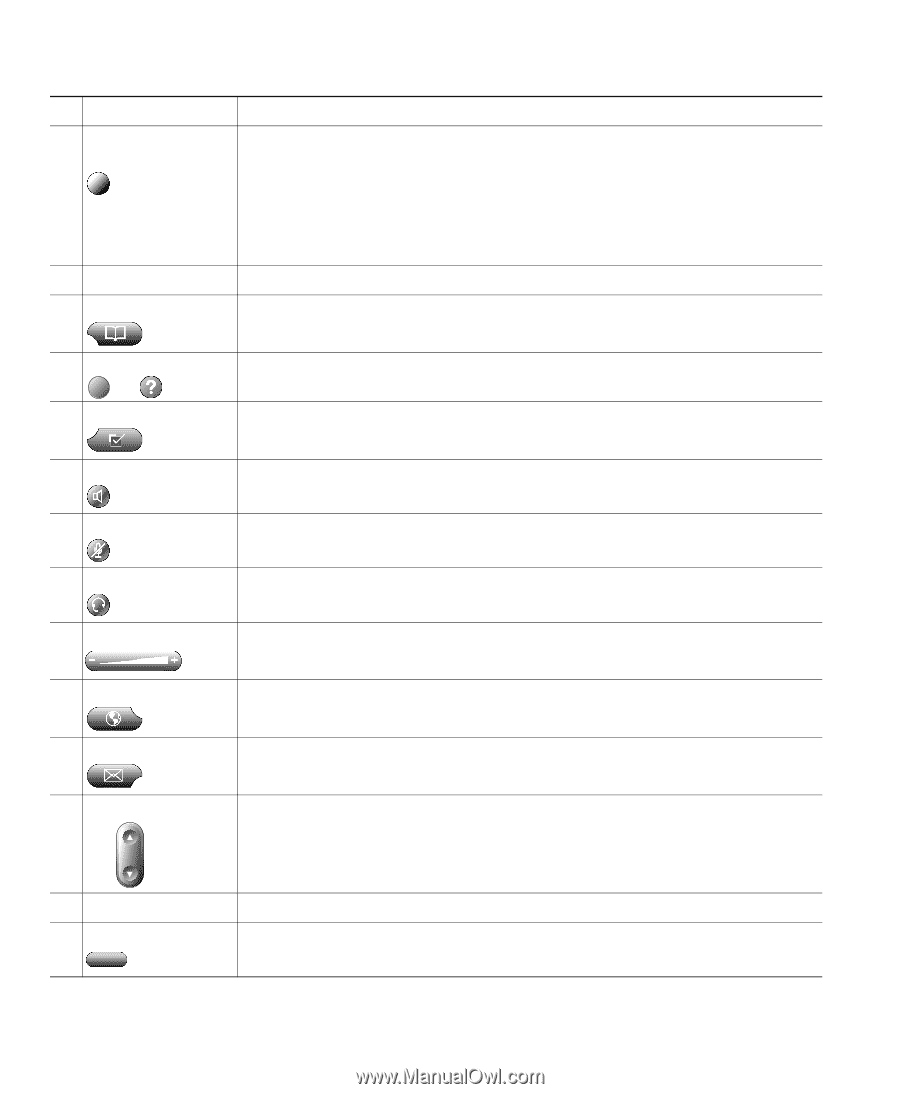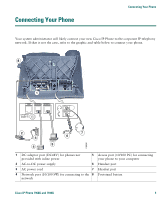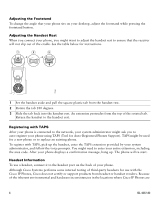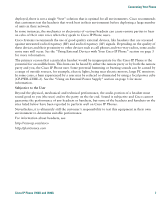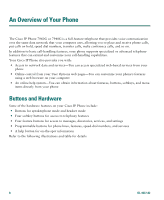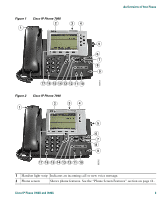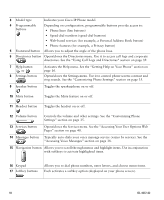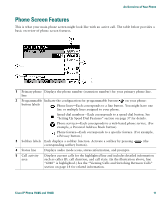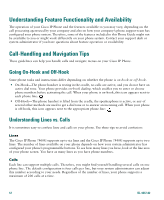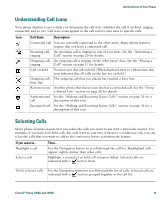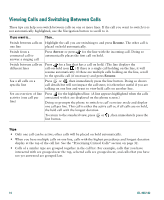Cisco 7940G Phone Guide - Page 18
Activates the Help menu. See the Getting Help on Your Phone - phone used
 |
UPC - 746320907345
View all Cisco 7940G manuals
Add to My Manuals
Save this manual to your list of manuals |
Page 18 highlights
3 Model type Indicates your Cisco IP Phone model. 4 Programmable buttons Depending on configuration, programmable buttons provide access to: • Phone lines (line buttons) • Speed-dial numbers (speed-dial buttons) • Web-based services (for example, a Personal Address Book button) • Phone features (for example, a Privacy button) 5 Footstand button Allows you to adjust the angle of the phone base. 6 Directories button Opens/closes the Directories menu. Use it to access call logs and corporate directories. See the "Using Call Logs and Directories" section on page 39. 7 Help button i or 8 Settings button Activates the Help menu. See the "Getting Help on Your Phone" section on page 16. Opens/closes the Settings menu. Use it to control phone screen contrast and ring sounds. See the "Customizing Phone Settings" section on page 35. 9 Speaker button Toggles the speakerphone on or off. 10 Mute button Toggles the Mute feature on or off. 11 Headset button Toggles the headset on or off. 12 Volume button Controls the volume and other settings. See the "Customizing Phone Settings" section on page 35. 13 Services button Opens/closes the Services menu. See the "Accessing Your User Options Web Pages" section on page 40. 14 Messages button Typically auto-dials your voice message service (varies by service). See the "Accessing Voice Messages" section on page 38. 15 Navigation button Allows you to scroll through menus and highlight items. Use in conjunction with softkeys to activate highlighted items. 16 Keypad 17 Softkey buttons Allows you to dial phone numbers, enter letters, and choose menu items. Each activates a softkey option (displayed on your phone screen). 10 OL-4637-02