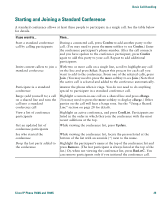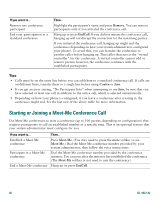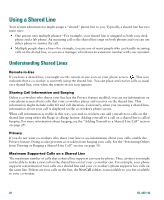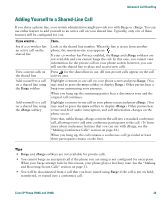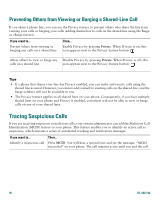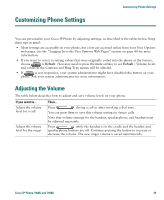Cisco 7940G Phone Guide - Page 38
Preventing Others from Viewing or Barging a Shared-Line Call, Tracing Suspicious Calls
 |
UPC - 746320907345
View all Cisco 7940G manuals
Add to My Manuals
Save this manual to your list of manuals |
Page 38 highlights
Preventing Others from Viewing or Barging a Shared-Line Call If you share a phone line, you can use the Privacy feature to prevent others who share the line from viewing your calls or barging your calls (adding themselves to calls on the shared line using the Barge or cBarge feature). If you want to... Prevent others from viewing or barging any calls on a shared line Then... Enable Privacy by pressing Private. When Privacy is on, this icon appears next to the Privacy feature button: Allow others to view or barge any Disable Privacy by pressing Private. When Privacy is off, this calls on a shared line icon appears next to the Privacy feature button: Tips • If a phone that shares your line has Privacy enabled, you can make and receive calls using the shared line as usual. However, you cannot add yourself to existing calls on the shared line, and the barge softkeys will not be available to you. • The Privacy feature applies to all shared lines on your phone. Consequently, if you have multiple shared lines on your phone and Privacy is enabled, coworkers will not be able to view or barge calls on any of your shared lines. Tracing Suspicious Calls If you are receiving suspicious or malicious calls, your system administrator can add the Malicious Call Identification (MCID) feature to your phone. This feature enables you to identify an active call as suspicious, which initiates a series of automated tracking and notification messages. If you want to... Identify a suspicious call Then... Press MCID. You will hear a special tone and see the message, "MCID successful" on your phone. The call remains active until you end the call. 30 OL-4637-02