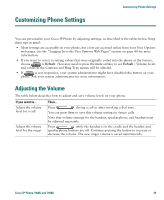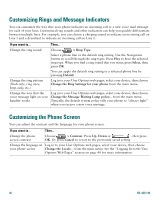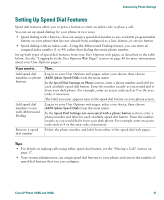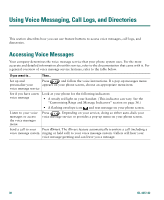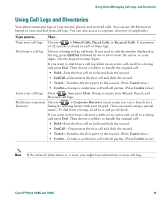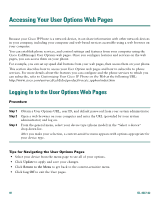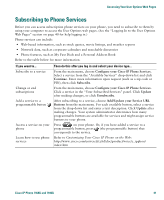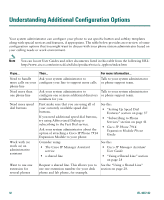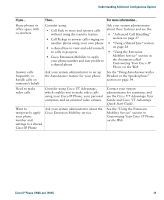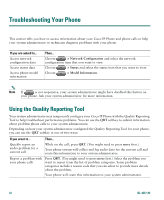Cisco 7940G Phone Guide - Page 47
Using Call Logs and Directories - reset
 |
UPC - 746320907345
View all Cisco 7940G manuals
Add to My Manuals
Save this manual to your list of manuals |
Page 47 highlights
Using Voice Messaging, Call Logs, and Directories Using Call Logs and Directories Your phone maintains logs of your missed, placed, and received calls. You can use the Directories button to view and dial from call logs. You can also access a corporate directory (if applicable). If you want to... Then... View your call logs Choose > Missed Calls, Placed Calls, or Received Calls. A maximum of 32 records is stored in each of these logs. Dial from a call log Choose a listing and go off-hook. If you need to edit the number displayed in the log, press EditDial followed by > to move the cursor or erase digits. Use the keypad to enter digits. If you want to dial from a call log while on an active call, scroll to a listing and press Dial. Then choose a softkey to handle the original call: • Hold-Puts the first call on hold and dials the second. • EndCall-Disconnects the first call and dials the second. • Transf-Transfers the first party to the second. (Press Transf twice.) • Confrn-Creates a conference call with all parties. (Press Confrn twice). Erase your call logs Press , then press Clear. Doing so erases your Missed, Placed, and Received call logs. Dial from a corporate Choose > Corporate Directory (exact name can vary). Search for a directory listing by entering letters with your keypad. (You can search using a partial name.) To dial from a listing, scroll to it and go off-hook. If you want to dial from a directory while on an active call, scroll to a listing and press Dial. Then choose a softkey to handle the original call: • Hold-Puts the first call on hold and dials the second. • EndCall-Disconnects the first call and dials the second. • Transf-Transfers the first party to the second. (Press Transf twice.) • Confrn-Creates a conference call with all parties. (Press Confrn twice). Note If the network shuts down or is reset, you might lose information in your call logs. Cisco IP Phone 7960G and 7940G 39