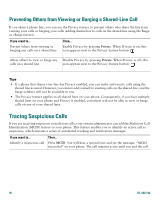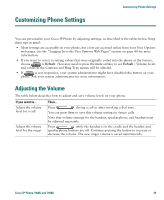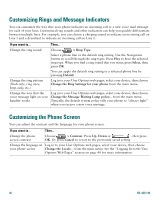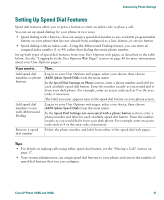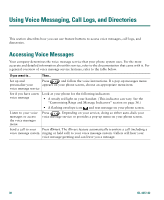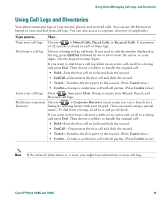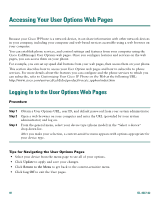Cisco 7940G Phone Guide - Page 43
Customizing Phone Settings, Adjusting the Volume - will not factory default
 |
UPC - 746320907345
View all Cisco 7940G manuals
Add to My Manuals
Save this manual to your list of manuals |
Page 43 highlights
Customizing Phone Settings Customizing Phone Settings You can personalize your Cisco IP Phone by adjusting settings, as described in the tables below. Keep these tips in mind: • Most settings are accessible on your phone, but a few are accessed online from your User Options web pages. See the "Logging In to the User Options Web Pages" section on page 40 for more information. • If you want to revert to setting values that were originally coded into the phone at the factory, choose > Default. (You may need to press the more softkey to see Default.) Volume levels and values in the Contrast and Ring Type menus will be affected. • If is not responsive, your system administrator might have disabled this button on your phone. Ask your system administrator for more information. Adjusting the Volume The table below describes how to adjust and save volume levels on your phone. If you want to... Adjust the volume level for a call Adjust the volume level for the ringer Then... Press during a call or after invoking a dial tone. You can press Save to save this volume setting for future calls. Note that volume settings for the handset, speakerphone, and headset must be adjusted separately. Press while the handset is in the cradle and the headset and speakerphone buttons are off. Continue pressing the button to increase or decrease the volume. The new ringer volume is saved automatically. Cisco IP Phone 7960G and 7940G 35