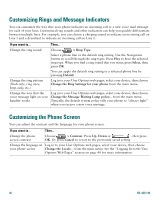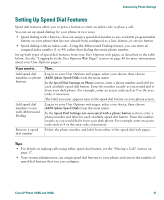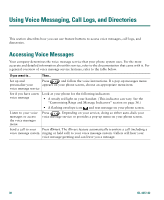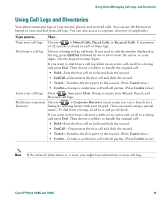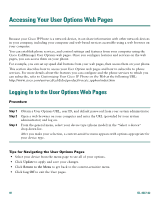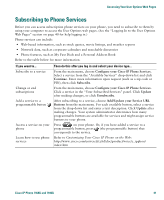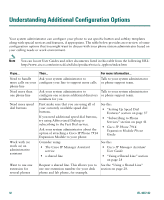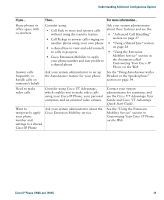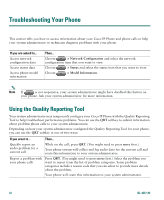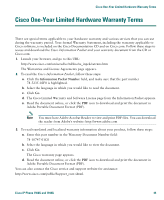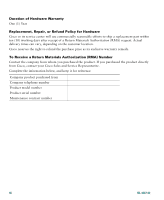Cisco 7940G Phone Guide - Page 49
Subscribing to Phone Services
 |
UPC - 746320907345
View all Cisco 7940G manuals
Add to My Manuals
Save this manual to your list of manuals |
Page 49 highlights
Accessing Your User Options Web Pages Subscribing to Phone Services Before you can access subscription phone services on your phone, you need to subscribe to them by using your computer to access the User Options web pages. (See the "Logging In to the User Options Web Pages" section on page 40 for help logging in.) Phone services can include: • Web-based information, such as stock quotes, movie listings, and weather reports • Network data, such as corporate calendars and searchable directories • Phone features, such as My Fast Dials and a Personal Address Book Refer to the table below for more information. If you want to... Subscribe to a service Change or end subscriptions Add a service to a programmable button Access a service on your phone Learn how to use phone services Then do this after you log in and select your device type... From the main menu, choose Configure your Cisco IP Phone Services. Select a service from the "Available Services" drop-down list and click Continue. Enter more information upon request (such as a zip code or PIN), then click Subscribe. From the main menu, choose Configure your Cisco IP Phone Services. Click a service in the "Your Subscribed Services" panel. Click Update after making changes, or click Unsubscribe. After subscribing to a service, choose Add/Update your Service URL Buttons from the main menu. For each available button, select a service from the drop-down list and enter a text description. Click Update after making changes. Your system administrator determines how many programmable buttons are available for services and might assign service buttons to your phone. Press on your phone. Or, if you have added a service to a programmable button, press (the programmable button) that corresponds to the service. Refer to Customizing Your Cisco IP Phone on the Web: http://www.cisco.com/univercd/cc/td/doc/product/voice/c_ipphon/ index.htm Cisco IP Phone 7960G and 7940G 41