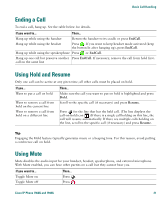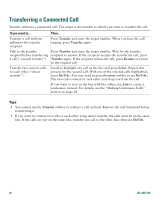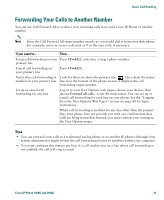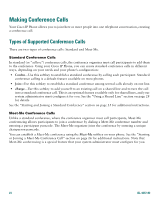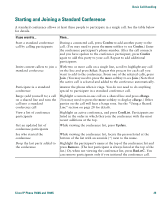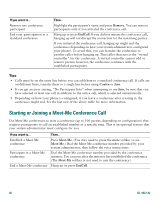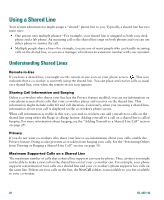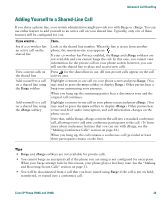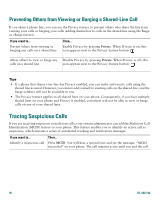Cisco 7940G Phone Guide - Page 34
Starting or Joining a Meet-Me Conference Call
 |
UPC - 746320907345
View all Cisco 7940G manuals
Add to My Manuals
Save this manual to your list of manuals |
Page 34 highlights
If you want to... Remove any conference participant End your participation in a standard conference Then... Highlight the participant's name and press Remove. You can remove participants only if you initiated the conference call. Hang up or press EndCall. If you did not initiate the conference call, hanging up will not disrupt the connection for the remaining parties. If you initiated the conference call, hanging up might end the conference (depending on how your system administrator configured your phone). To avoid this, you can transfer the conference to another caller before hanging up. That caller then acts as the "virtual controller" for the conference. A virtual controller cannot add or remove parties; however, the conference continues with the established participants. Tips • Calls must be on the same line before you can add them to a standard conference call. If calls are on different lines, transfer them to a single line before using Confrn or Join. • If you get an error stating, "No Participant Info" when attempting to use Join, be sure that you have selected at least one call in addition to the active call, which is selected automatically. • Depending on how your phone is configured, if you leave a conference after creating it, the conference might end. See the last row of the above table for more information. Starting or Joining a Meet-Me Conference Call Use Meet-Me conferences to start a conference (up to 100 parties, depending on configuration) that requires participants to call an established number at a specific time. This is an optional feature that your system administrator must configure for you. If you want to... Establish a Meet-Me conference Participate in a Meet-Me conference End a Meet-Me conference Then... Press Meet-Me. (You may need to press the more softkey to see Meet-Me.) Dial the Meet-Me conference number provided by your system administrator, then follow the voice instructions. Dial the Meet-Me conference number provided by the conference initiator. You can join after the initiator has established the conference. (The Meet-Me softkey is not used to join the conference.) Hang up or press EndCall. 26 OL-4637-02