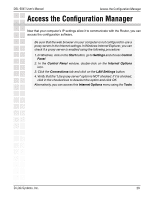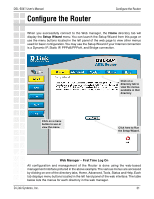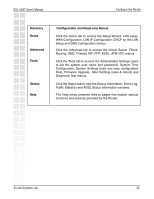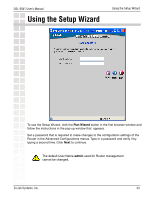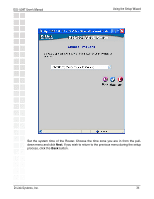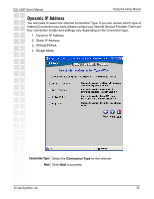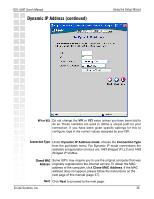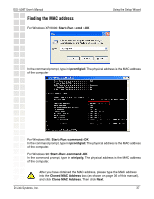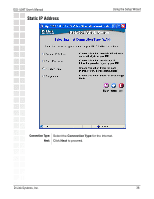D-Link DSL-504T Product Manual - Page 33
Using the Setup Wizard - dsl default password
 |
UPC - 790069265204
View all D-Link DSL-504T manuals
Add to My Manuals
Save this manual to your list of manuals |
Page 33 highlights
DSL-504T User's Manual Using the Setup Wizard Using the Setup Wizard To use the Setup Wizard, click the Run Wizard button in the first browser window and follow the instructions in the pop-up window that appears. Set a password that is required to make changes to the configuration settings of the Router in the Advanced Configurations menus. Type in a password and verify it by typing a second time. Click Next to continue. The default User Name admin used for Router management cannot be changed. D-Link Systems, Inc. 33

33
DSL-504T User’s Manual
D-Link Systems, Inc.
Using the Setup Wizard
Using the Setup Wizard
To use the Setup Wizard, click the
Run Wizard
button in the first browser window and
follow the instructions in the pop-up window that
appears.
Set a password that is required to make changes to the configuration settings of the
Router in the Advanced Configurations menus. Type in a password and verify it by
typing a second time. Click
Next
to continue.
The default User Name
admin
used for Router management
cannot be changed.