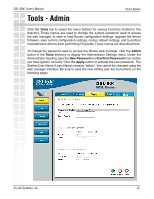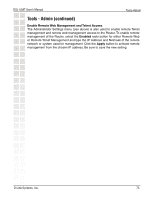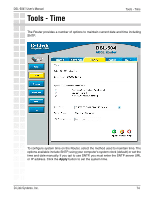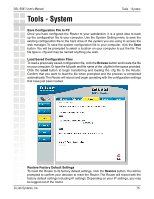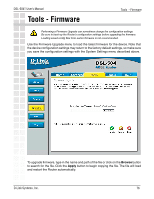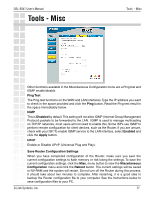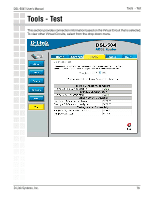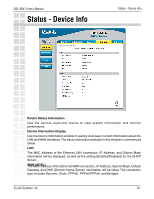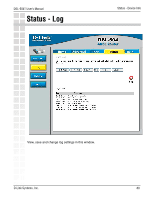D-Link DSL-504T Product Manual - Page 75
Tools - System - d link reset
 |
UPC - 790069265204
View all D-Link DSL-504T manuals
Add to My Manuals
Save this manual to your list of manuals |
Page 75 highlights
DSL-504T User's Manual Tools - System Tools - System Save Configuration File to PC Once you have configured the Router to your satisfaction, it is a good idea to back up the configuration file to your computer. Use the System Setting menu to save the existing configuration file to the hard drive of the system you are using to access the web manager. To save the system configuration file to your computer, click the Save button. You will be prompted to select a location on your computer to put the file. The file type is .cfg and may be named anything you wish. Load Saved Configuration Files To load a previously saved configuration file, click the Browse button and locate the file on your computer. Or type the full path and file name of the .cfg file in the space provided. Click the Load button to begin transferring and loading the .cfg file to the Router. Confirm that you want to load the file when prompted and the process is completed automatically. The Router will reboot and begin operating with the configuration settings that have just been loaded. Restore Factory Default Settings To reset the Router to its factory default settings, click the Restore button. You will be prompted to confirm your decision to reset the Router. The Router will reboot with the factory default settings including IP settings. Depending on your IP settings, you may be logged out of the router. D-Link Systems, Inc. 75