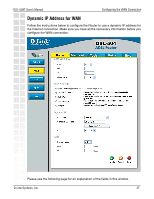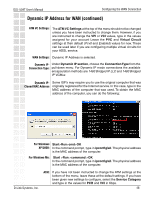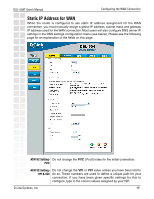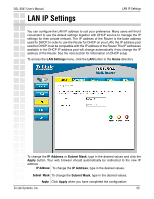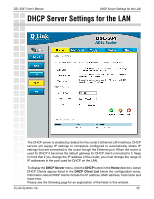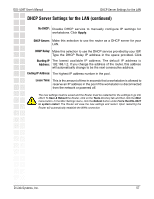D-Link DSL-504T Product Manual - Page 52
PPPoE and PPPoA Connection for WAN continued - au
 |
UPC - 790069265204
View all D-Link DSL-504T manuals
Add to My Manuals
Save this manual to your list of manuals |
Page 52 highlights
DSL-504T User's Manual Configuring the WAN Connection PPPoE and PPPoA Connection for WAN (continued) WAN Settings: Click to select the PPPoE/PPPoA radio button in the WAN Settings options list. This is selected by default if you are configuring the Router for the first time. If it is not selected, click the PPPoE/PPPoA radio button located under the WAN Settings heading PPPoE/PPPoA: Under the PPPoE/PPPoA heading, type the User Name and User Name Password used for your ADSL account. A typical User Name will & be in the form [email protected], the Password may be assigned to Password you by your ISP or you may have selected it when you set up the account with your ISP. AC Name: Check with your ISP. Service Name: Check with your ISP. PPPoE/PPPoA: Choose the Connection Type from the pull-down menu located Connection Type under the User Name and Password entry fields.This defines both the connection protocol and encapsulation method used for your ADSL service.The available options are PPPoA VC-MUX, PPPoA LLC and PPPoE LLC. If you have not been provided specific information for the Connection Type setting, leave the default setting. PPPoE/PPPoA: Leave the MTU/MRU value at the default setting (default = 1492) MTU/MRU unless you have been instructed to change this. PPPoE/PPPoA: If you are instructed to use enable Default Route, this setting Default Route specifies that the Router be used to define the default route to the Internet for your LAN. Whenever a computer on the LAN attempts to access the Internet, the Router becomes the Internet gateway to the computer. PPPoE/PPPoA: Set NAT to Enabled unless you have been told that NAT must be NAT Disabled for your account. ATM: If you have not been instructed to change the ATM settings at the bottom of the menu, leave these at the default settings. If you have been given new settings to configure, select the Service Category and type in the values for PCR and VCI in Kbps. Apply: Click Apply when you have completed the configuration. The new settings must be saved and the Router must be restarted for the settings to go into effect. To Save & Reboot the Router, click on the Tools directory tab and then click the Misc menu button. In the Misc Settings menu, click the Reboot button under Force the DSL-504T to system restart. The Router will save the new settings and restart. Upon restarting the Router will automatically establish the WAN connection D-Link Systems, Inc. 52