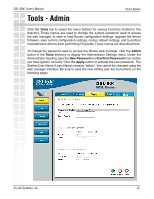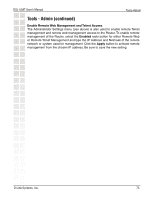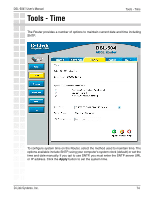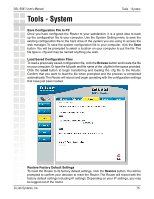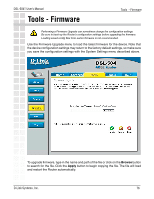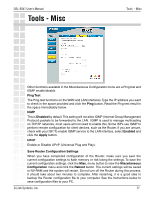D-Link DSL-504T Product Manual - Page 72
Tools - Admin - login
 |
UPC - 790069265204
View all D-Link DSL-504T manuals
Add to My Manuals
Save this manual to your list of manuals |
Page 72 highlights
DSL-504T User's Manual Tools - Admin Tools-Admin Click the Tools tab to reveal the menu buttons for various functions located in this directory. These menus are used to change the system password used to access the web manager, to save or load Router configuration settings, upgrade the device firmware, save current configuration settings, restore default settings, and to perform miscellaneous actions such performing Ping tests. These menus are described here. To change the password used to access the Router web manager, click the Admin button in the Tools directory to display the Administrator Settings menu. Under the Administrator heading, type the New Password and Confirm Password to be certain you have typed it correctly. Click the Apply button to activate the new password. The System User Name (Login Name) remains "admin", this cannot be changed using the web manager interface. Be sure to save the new setting (see the instructions on the following page). D-Link Systems, Inc. 72