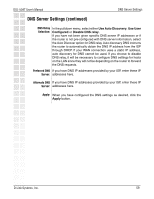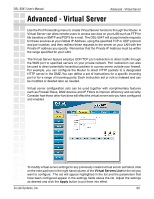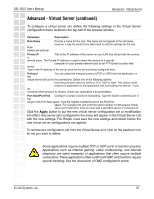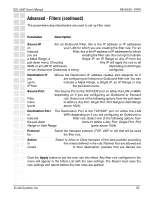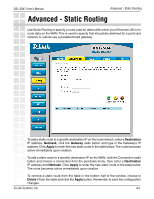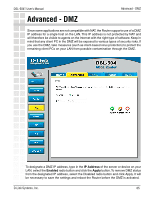D-Link DSL-504T Product Manual - Page 64
Advanced - Static Routing
 |
UPC - 790069265204
View all D-Link DSL-504T manuals
Add to My Manuals
Save this manual to your list of manuals |
Page 64 highlights
DSL-504T User's Manual Advanced - Static Routing Advanced - Static Routing Use Static Routing to specify a route used for data traffic within your Ethernet LAN or to route data on the WAN. This is used to specify that all packets destined for a particular network or subnet use a predetermined gateway. To add a static route to a specific destination IP on the local network, enter a Destination IP address, Netmask, click the Gateway radio button and type in the Gateway's IP address. Click Apply to enter the new static route in the table below. The route becomes active immediately upon creation. To add a static route to a specific destination IP on the WAN, click the Connection radio button and choose a connection from the pull-down menu, then enter a Destination IP address and Netmask. Click Apply to enter the new static route in the table below. The route becomes active immediately upon creation. To remove a static route from the table in the bottom half of the window, choose to Delete it from the table and click the Apply button. Remember to save the configuration changes. D-Link Systems, Inc. 64