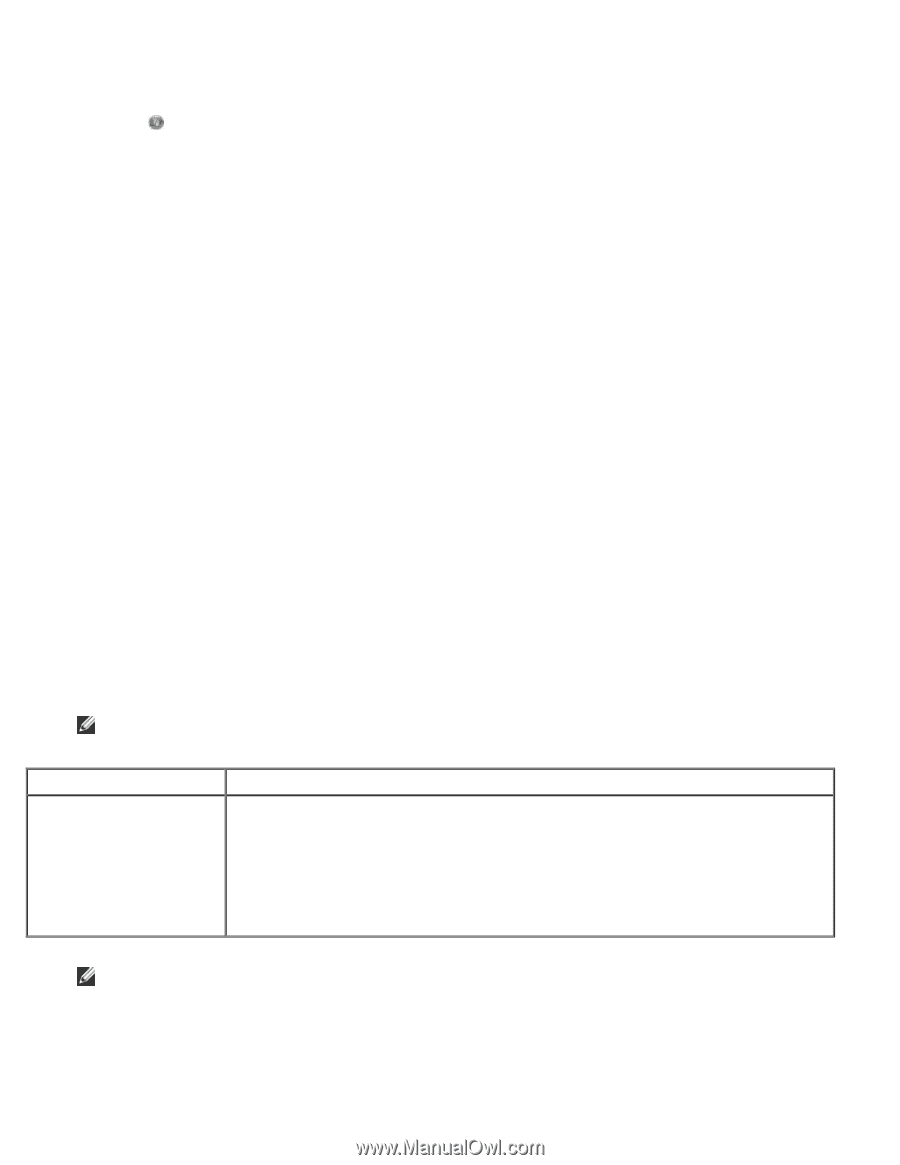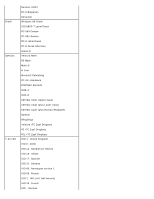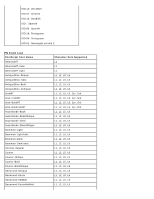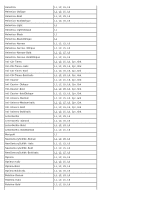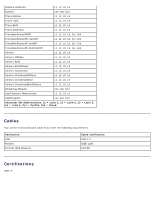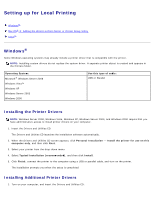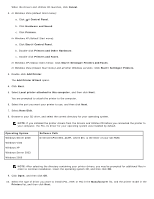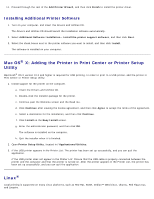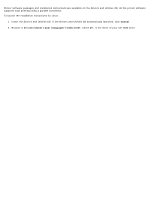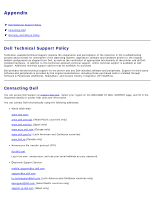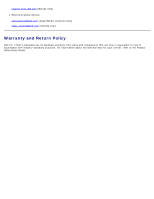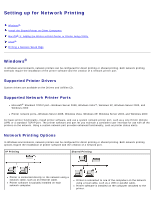Dell 2330d User's Guide (HTML) - Page 105
Printers and Other Hardware, Printers and Faxes - driver windows 7
 |
UPC - 884116003618
View all Dell 2330d manuals
Add to My Manuals
Save this manual to your list of manuals |
Page 105 highlights
When the Drivers and Utilities CD launches, click Cancel. 2. In Windows Vista (default Start menu): a. Click ® Control Panel. b. Click Hardware and Sound. c. Click Printers. In Windows XP (default Start menu): a. Click Start® Control Panel. b. Double-click Printers and Other Hardware. c. Double-click Printers and Faxes. In Windows XP (Classic Start menu): Click Start® Settings® Printers and Faxes. In Windows Vista (Classic Start menu) and all other Windows versions: Click Start® Settings® Printers. 3. Double-click Add Printer. The Add Printer Wizard opens. 4. Click Next. 5. Select Local printer attached to this computer, and then click Next. You are prompted to attach the printer to the computer. 6. Select the port you want your printer to use, and then click Next. 7. Select Have Disk. 8. Browse to your CD drive, and select the correct directory for your operating system. NOTE: If you installed the printer drivers from the Drivers and Utilities CD before you connected the printer to your computer, the PCL-XL driver for your operating system was installed by default. Operating System Windows Server 2008 Windows Vista Windows XP Windows Server 2003 Windows 2000 Software Path D:\Drivers\Print\Win_2kXP\, where D:\ is the letter of your CD-ROM. NOTE: After selecting the directory containing your printer drivers, you may be prompted for additional files in order to continue installation. Insert the operating system CD, and then click OK. 9. Click Open, and then click OK. 10. Select the type of driver you want to install (PCL, HBP, or PS) in the Manufacturer list, and the printer model in the Printers list, and then click Next.