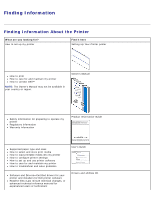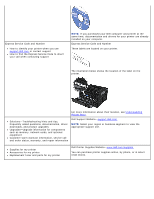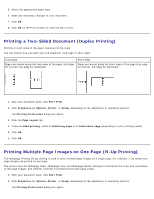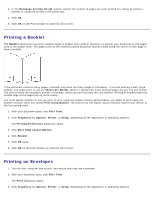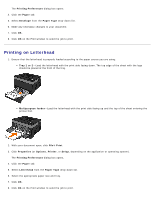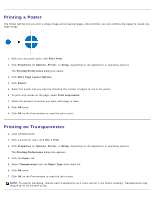Dell 2330d User's Guide (HTML) - Page 8
Printing on Letterhead, Printing Preferences, Paper, Envelope, Paper Type, Tray 1 or 2
 |
UPC - 884116003618
View all Dell 2330d manuals
Add to My Manuals
Save this manual to your list of manuals |
Page 8 highlights
The Printing Preferences dialog box opens. 4. Click the Paper tab. 5. Select Envelope from the Paper Type drop-down list. 6. Make any necessary changes to your document. 7. Click OK. 8. Click OK on the Print window to send the job to print. Printing on Letterhead 1. Ensure that the letterhead is properly loaded according to the paper source you are using: Tray 1 or 2-Load the letterhead with the print side facing down. The top edge of the sheet with the logo should be placed at the front of the tray. Multipurpose feeder-Load the letterhead with the print side facing up and the top of the sheet entering the printer first. 2. With your document open, click File® Print. 3. Click Properties (or Options, Printer, or Setup, depending on the application or operating system). The Printing Preferences dialog box opens. 4. Click the Paper tab. 5. Select Letterhead from the Paper Type drop-down list. 6. Select the appropriate paper size and tray. 7. Click OK. 8. Click OK on the Print window to send the job to print.