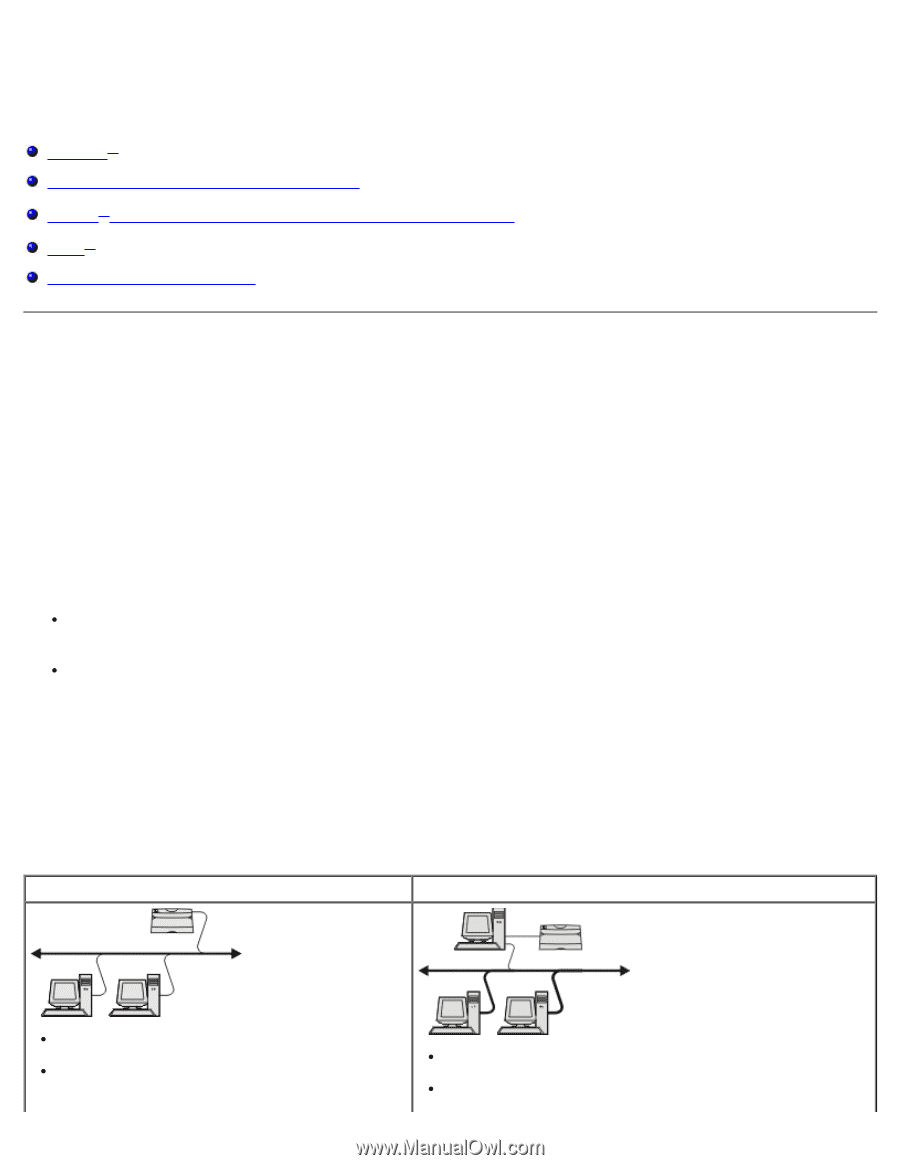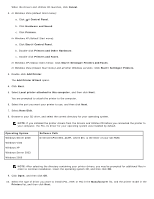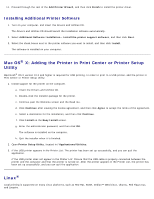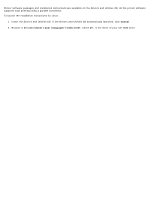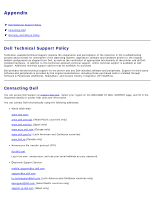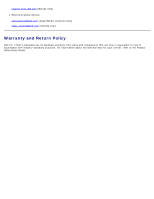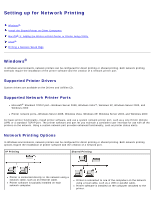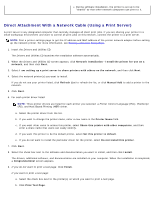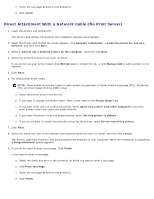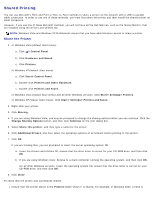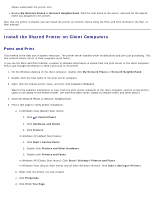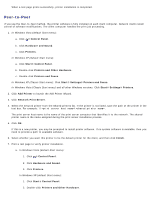Dell 2330d User's Guide (HTML) - Page 110
Setting up for Network Printing, Supported Printer Drivers, Supported Network Printer Ports
 |
UPC - 884116003618
View all Dell 2330d manuals
Add to My Manuals
Save this manual to your list of manuals |
Page 110 highlights
Setting up for Network Printing Windows® Install the Shared Printer on Client Computers Mac OS® X: Adding the Printer in Print Center or Printer Setup Utility Linux® Printing a Network Setup Page Windows® In Windows environments, network printers can be configured for direct printing or shared printing. Both network printing methods require the installation of the printer software and the creation of a network printer port. Supported Printer Drivers Custom drivers are available on the Drivers and Utilities CD. Supported Network Printer Ports Microsoft® Standard TCP/IP port-Windows Server 2008, Windows Vista™, Windows XP, Windows Server 2003, and Windows 2000 Printer network ports-Windows Server 2008, Windows Vista, Windows XP, Windows Server 2003, and Windows 2000 For basic printer functionality, install printer software, and use a system network printer port, such as a Line Printer Remote (LPR) or a standard TCP/IP port. The printer software and port let you maintain a consistent user interface for use with all the printers on the network. Using a custom network port provides enhanced functionality, such as printer status alerts. Network Printing Options In Windows environments, network printers can be configured for direct printing or shared printing. Both network printing options require the installation of printer software and the creation of a network port. IP Printing Shared Printing Printer is connected directly to the network using a network cable, such as an Ethernet cable. Printer software is typically installed on each network computer. Printer is connected to one of the computers on the network using a local cable, such as a USB or parallel cable. Printer software is installed on the computer attached to the printer.