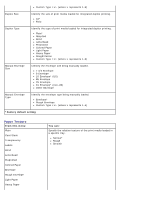Dell 2330d User's Guide (HTML) - Page 30
Arrow, Select, Right Arrow, From this, You can, Compi, Integrated Network Option Settings - cartridge
 |
UPC - 884116003618
View all Dell 2330d manuals
Add to My Manuals
Save this manual to your list of manuals |
Page 30 highlights
Asset Report 1. From the menu list, use the Arrow buttons to scroll the Reports menu. 2. Press the Select button . 3. Press the Right Arrow button . until the heading you want appears on the display, and then press the Select button 4. Use the Arrow buttons to scroll through the available menu items. 5. When the setting you want appears on the display, press the Select button to save the setting. From this menu: Menu Settings Page You can: Display information relating to: Current settings for each of the menu items for all menus Cartridge information List of installed options and features Device Statistics View information relating to: Job Information Supply Information Printer USB Direct Network Setup Page NOTE: The details presented on this page vary for every device type. List important print server information (e.g., hardware addresses, firmware revision level, protocol settings, etc.). The page displays specific details about the devices: Standard Network Card Integrated Network Option Settings TCP/IP IPv6 NOTE: The Compi: field that appears on this screen always displays in English, regardless of the value of the device's Display. Profiles List View profiles stored in the printer. Print Fonts Print a sample of all the fonts available for the printer language currently set in the printer. PCL Fonts PostScript Fonts Print Directory Asset Report View a list of resources that are stored in the user area of the flash and disk options. NOTE: The Print Directory Page appears only when a non-defective flash option or a non-defective disk option is installed and formatted. Manage the printer's asset information (e.g., serial number, model name, etc.).