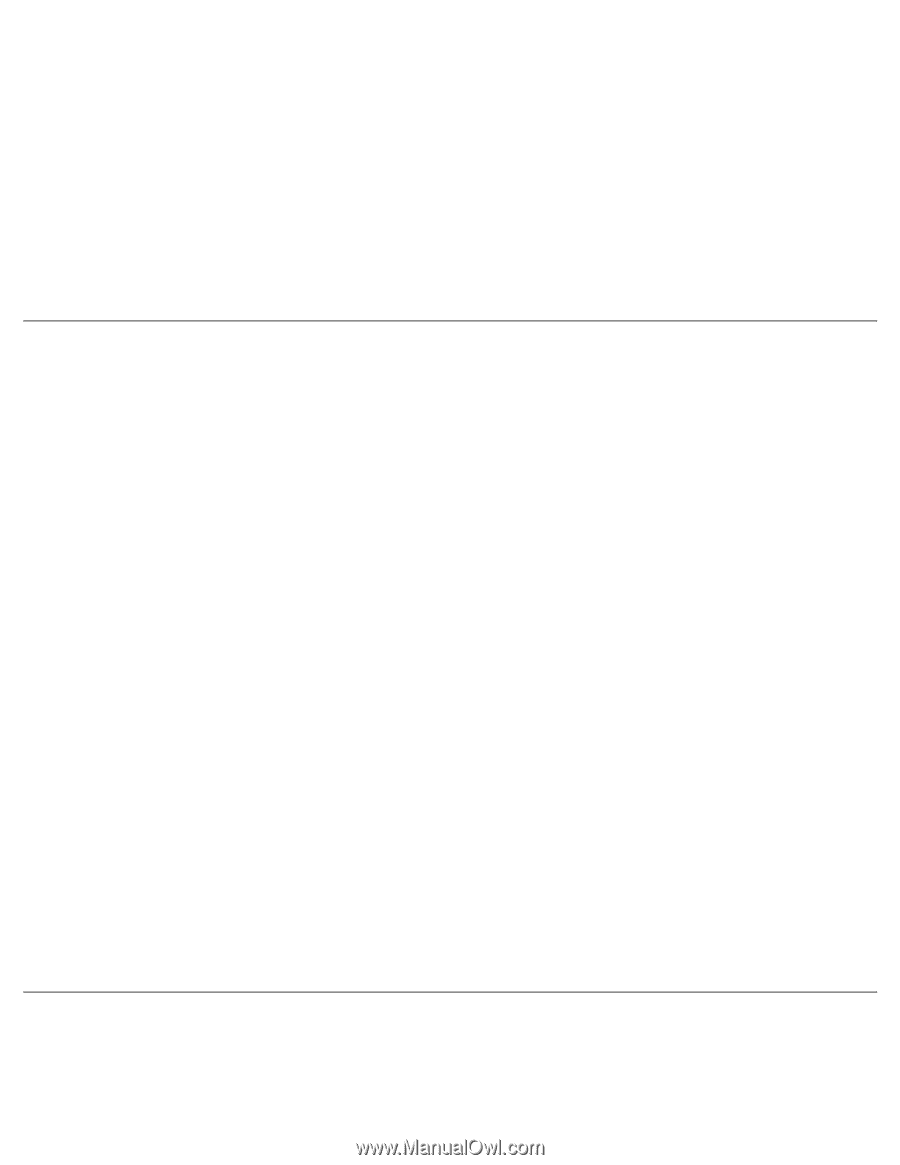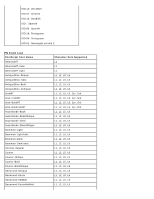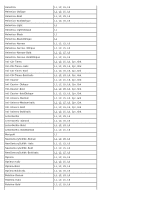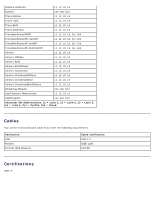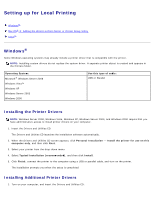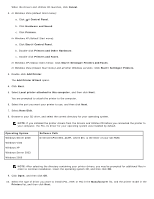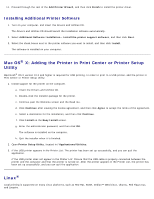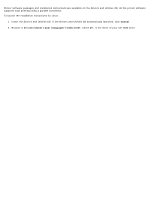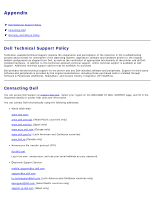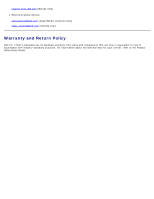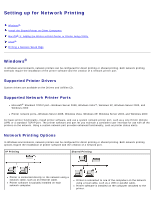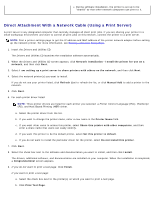Dell 2330d User's Guide (HTML) - Page 106
Mac OS, X: Adding the Printer in Print Center or Printer Setup, Utility, Linux - printer driver
 |
UPC - 884116003618
View all Dell 2330d manuals
Add to My Manuals
Save this manual to your list of manuals |
Page 106 highlights
11. Proceed through the rest of the Add Printer Wizard, and then click Finish to install the printer driver. Installing Additional Printer Software 1. Turn on your computer, and insert the Drivers and Utilities CD. The Drivers and Utilities CD should launch the installation software automatically. 2. Select Additional Software Installation - Install the printer support software, and then click Next. 3. Select the check boxes next to the printer software you want to install, and then click Install. The software is installed on your computer. Mac OS® X: Adding the Printer in Print Center or Printer Setup Utility Macintosh® OS X version 10.3 and higher is required for USB printing. In order to print to a USB printer, add the printer in Print Center or Printer Setup Utility. 1. Install support for the printer on the computer. a. Insert the Drivers and Utilities CD. b. Double-click the installer package for the printer. c. Continue past the Welcome screen and the Read me. d. Click Continue after viewing the license agreement, and then click Agree to accept the terms of the agreement. e. Select a destination for the installation, and then click Continue. f. Click Install on the Easy Install screen. g. Enter the administrator password, and then click OK. The software is installed on the computer. h. Quit the installer when it is finished. 2. Open Printer Setup Utility, located in /Applications/Utilities. 3. If the USB printer appears in the Printer List: The printer has been set up successfully, and you can quit the application. If the USB printer does not appear in the Printer List: Ensure that the USB cable is properly connected between the printer and the computer and that the printer is turned on. After the printer appears in the Printer List, the printer has been set up successfully, and you can quit the application. Linux® Local printing is supported on many Linux platforms, such as Red Hat, SUSE, Debian™ GNU/Linux, Ubuntu, Red Flag Linux, and Linspire.