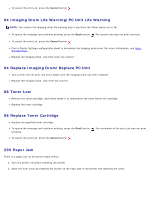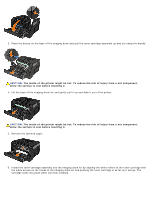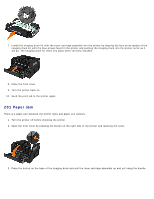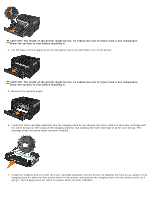Dell 2330d User's Guide (HTML) - Page 65
Paper Jam - Check Duplex, Remove Tray 1.
 |
UPC - 884116003618
View all Dell 2330d manuals
Add to My Manuals
Save this manual to your list of manuals |
Page 65 highlights
3. Remove the jammed paper. 4. Close the rear exit. 5. Turn the printer back on. 6. Send the print job to the printer again. 233 Paper Jam - Check Duplex There is a paper jam in the front of the duplex unit. 1. Turn the printer off before checking the printer. 2. Remove Tray 1. CAUTION: The inside of the printer might be hot. To reduce the risk of injury from a hot component, allow the surface to cool before touching it. 3. Remove the jammed paper.

3. Remove the jammed paper.
4. Close the rear exit.
5. Turn the printer back on.
6. Send the print job to the printer again.
233 Paper Jam — Check Duplex
There is a paper jam in the front of the duplex unit.
1. Turn the printer off before checking the printer.
2. Remove Tray 1.
3. Remove the jammed paper.
CAUTION:
The inside of the printer might be hot. To reduce the risk of injury from a hot component,
allow the surface to cool before touching it.