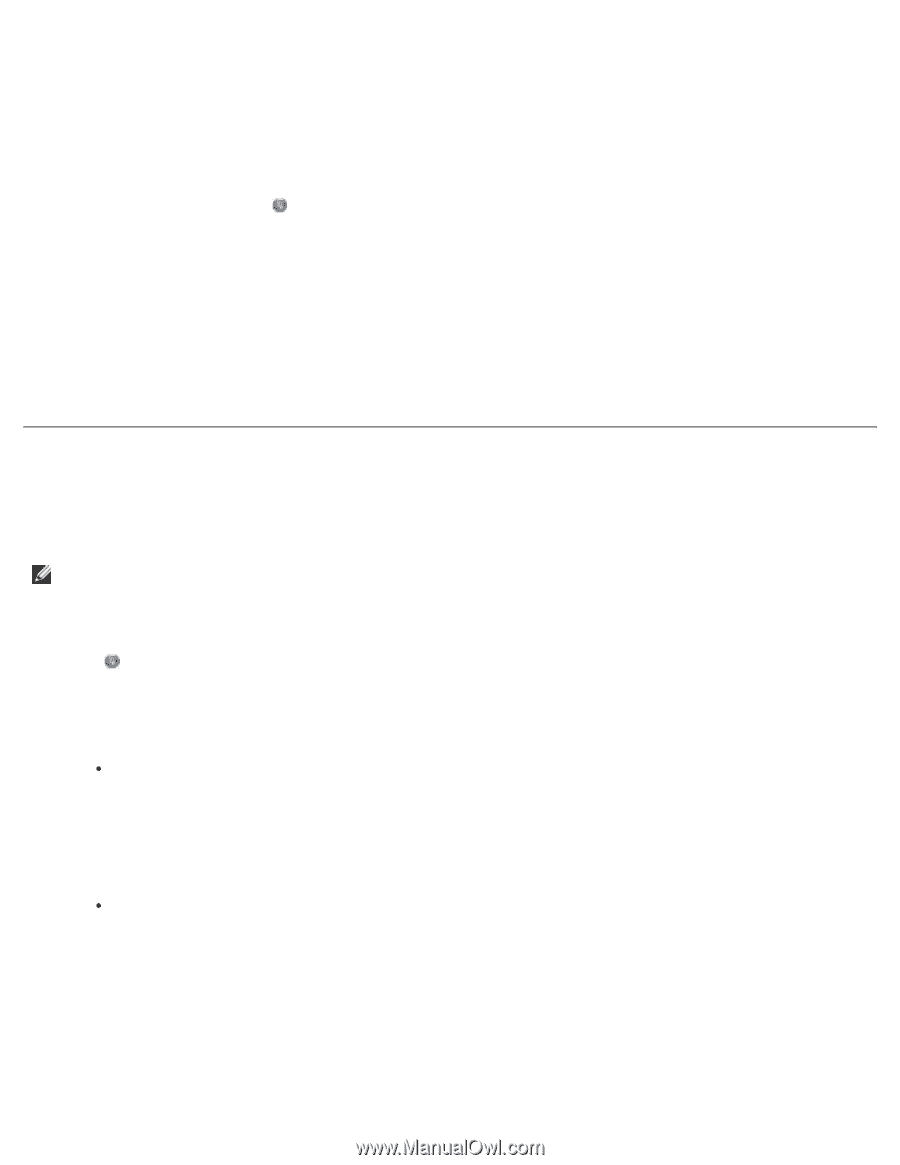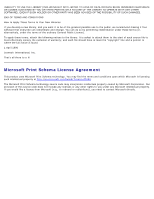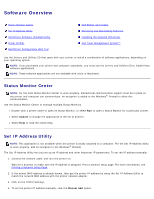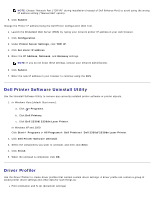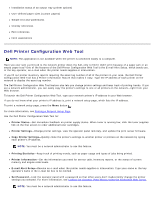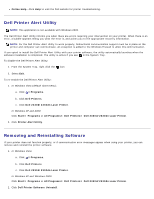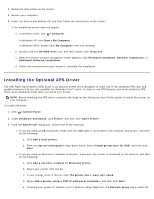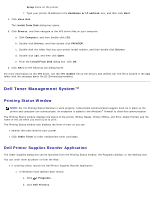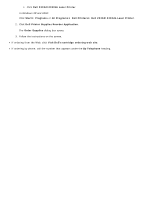Dell 2330d User's Guide (HTML) - Page 131
Installing the Optional XPS Driver, Hardware and Sound
 |
UPC - 884116003618
View all Dell 2330d manuals
Add to My Manuals
Save this manual to your list of manuals |
Page 131 highlights
3. Follow the instructions on the screen. 4. Restart your computer. 5. Insert the Drivers and Utilities CD, and then follow the instructions on the screen. If the installation screen does not appear: a. In Windows Vista, click ® Computer. In Windows XP, click Start® My Computer. In Windows 2000, double-click My Computer from your desktop. b. Double-click the CD-ROM drive icon, and then double-click setup.exe. c. When the printer software installation screen appears, click Personal Installation, Network Installation, or Additional Software Installation. d. Follow the instructions on your screen to complete the installation. Installing the Optional XPS Driver The XML Paper Specification (XPS) driver is an optional printer driver designed to make use of the advanced XPS color and graphics features that are only available for Windows Vista™ users. In order to use XPS features, you must install the XPS driver as an additional driver after you install your printer. NOTE: Before installing the XPS driver, complete the steps on the Setting Up Your Printer poster to install the printer on your computer. To install the driver: 1. Click ® Control Panel. 2. Under Hardware and Sound, click Printer, and then click Add a Printer. 3. From the Add Printer dialog box, choose one of the following: If you are using a USB connection, make sure the USB cable is connected to the computer and printer, and then do the following: a. Click Add a local printer. b. From the Use an existing port: drop-down menu, select Virtual printer port for USB, and then click Next. If you are using an Ethernet or wireless connection, make sure the printer is connected to the network, and then do the following: a. Click Add a network, wireless or Bluetooth printer. b. Select your printer from the list. c. If your printer is not in the list, click The printer that I want isn't listed. d. Select Add a printer using a TCP/IP address or hostname, and then click Next. e. To locate your printer IP address, print a Network Setup Page from the Network Setup menu under the