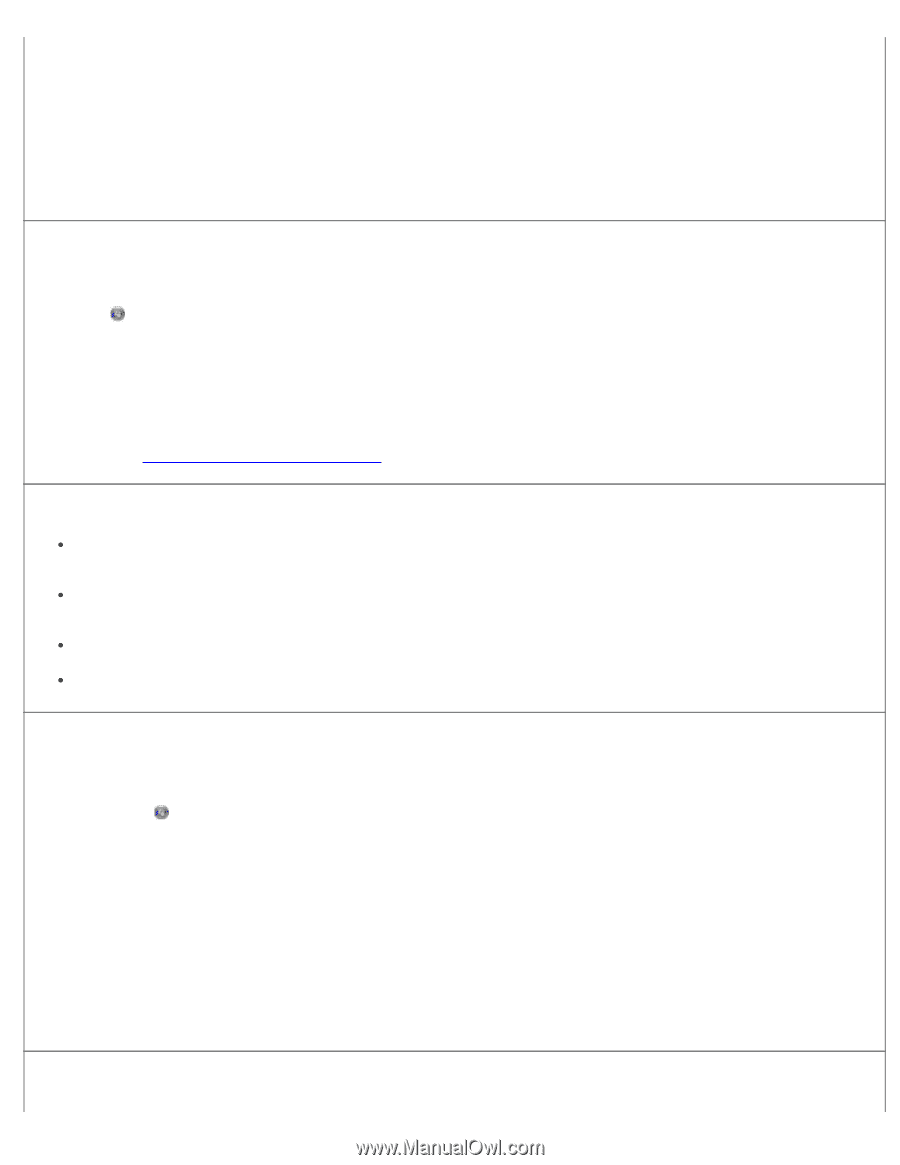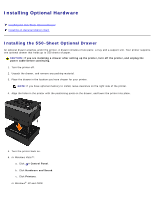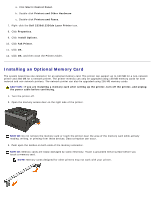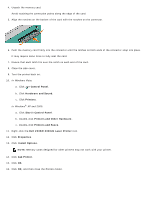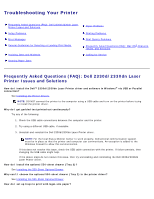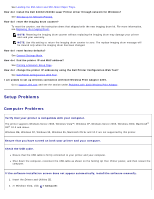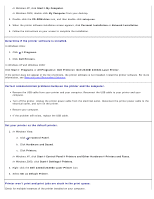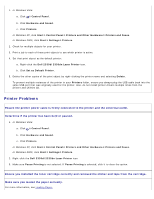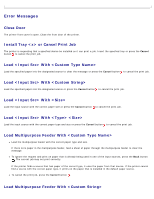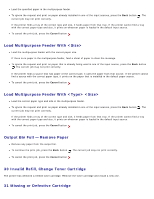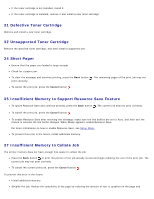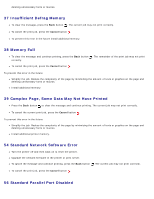Dell 2330d User's Guide (HTML) - Page 53
Determine if the printer software is installed.
 |
UPC - 884116003618
View all Dell 2330d manuals
Add to My Manuals
Save this manual to your list of manuals |
Page 53 highlights
In Windows XP, click Start® My Computer. In Windows 2000, double-click My Computer from your desktop. 3. Double-click the CD-ROM drive icon, and then double-click setup.exe. 4. When the printer software installation screen appears, click Personal Installation or Network Installation. 5. Follow the instructions on your screen to complete the installation. Determine if the printer software is installed. In Windows Vista: 1. Click ® Programs. 2. Click Dell Printers. In Windows XP and Windows 2000: Click Start® Programs or All Programs® Dell Printers® Dell 2330d/2330dn Laser Printer. If the printer does not appear in the list of printers, the printer software is not installed. Install the printer software. For more information, see Removing and Reinstalling Software. Correct communication problems between the printer and the computer. Remove the USB cable from your printer and your computer. Reconnect the USB cable to your printer and your computer. Turn off the printer. Unplug the printer power cable from the electrical outlet. Reconnect the printer power cable to the electrical outlet, and turn on the printer. Restart your computer. If the problem still exists, replace the USB cable. Set your printer as the default printer. 1. In Windows Vista: a. Click ® Control Panel. b. Click Hardware and Sound. c. Click Printers. In Windows XP, click Start® Control Panel® Printers and Other Hardware® Printers and Faxes. In Windows 2000, click Start® Settings® Printers. 2. Right-click the Dell 2330d/2330dn Laser Printer icon. 3. Select Set as Default Printer. Printer won't print and print jobs are stuck in the print queue. Check for multiple instances of the printer installed on your computer.