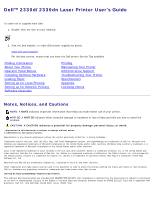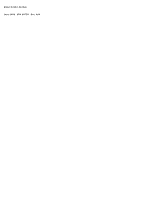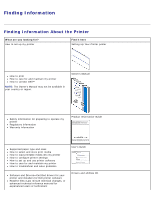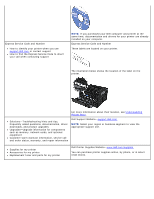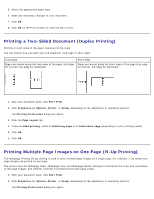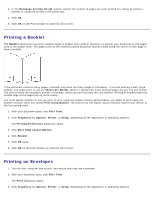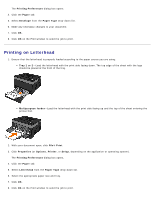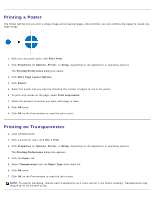Dell 2330d User's Guide (HTML) - Page 5
Printing, Printing Documents, Printing Using the Multipurpose Feeder - printer
 |
UPC - 884116003618
View all Dell 2330d manuals
Add to My Manuals
Save this manual to your list of manuals |
Page 5 highlights
Printing Printing Documents Printing Using the Multipurpose Feeder Printing a Two-Sided Document (Duplex Printing) Printing Multiple Page Images on One Page (N-Up Printing) Printing a Booklet Printing on Envelopes Printing on Letterhead Printing a Poster Printing on Transparencies Canceling a Print Job Printing Documents 1. Turn on your computer and printer, and make sure they are connected. 2. Load the paper. For more information, see Loading Paper. 3. With your document open, click File® Print. The Print dialog box opens. 4. Click Preferences, Properties, Options, or Setup (depending on the program or operating system). The Printing Preferences dialog box opens. 5. On the Print Setup and Advanced tabs, make any necessary changes for your document. 6. After customizing your settings, click OK. The Printing Preferences dialog box closes. 7. Click OK or Print. Printing Using the Multipurpose Feeder The multipurpose feeder is located at the front of your printer and can feed up to 50 sheets of print media at a time. For more information on how to configure the multipurpose feeder, see Configuring the Multipurpose Feeder 1. With your document open, click File® Print. 2. Click Properties (or Options, Printer, or Setup, depending on the application or operating system). The Printing Preferences dialog box opens. 3. Click the Paper tab. 4. Select MP Feeder from the Paper Tray drop-down list. NOTE: MP Feeder appears in the Paper Source when Cassette configuration is selected.