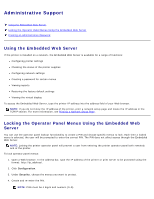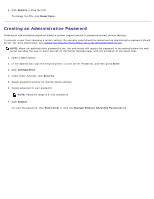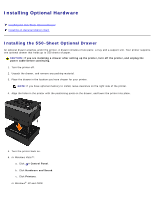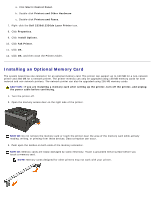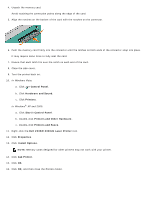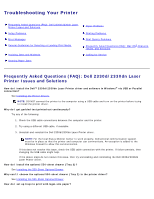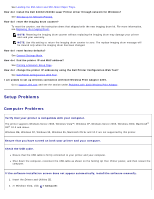Dell 2330d User's Guide (HTML) - Page 47
Creating an Administrative Password, Submit, Reset Form, Enter, Configuration, Security
 |
UPC - 884116003618
View all Dell 2330d manuals
Add to My Manuals
Save this manual to your list of manuals |
Page 47 highlights
5. Click Submit to save the PIN. To change the PIN, click Reset Form. Creating an Administrative Password Creating an administrative password allows a system support person to password-protect printer settings. To prevent a user from changing a printer setting, the operator panel should be locked and an administrative password should be set. For more information, see Locking the Operator Panel Menus Using the Embedded Web Server. NOTE: When the administrative password is set, the web server will require the password to be entered before the web server will allow the user to enter any link on the Printer Settings page, with the exception of the report links. 1. Open a Web browser. 2. In the address bar, type the network printer or print server IP address, and then press Enter. 3. Click Configuration. 4. Under Other Settings, click Security. 5. Assign password security for specific device settings. 6. Create advanced or user password. NOTE: Password range is 8-128 characters. 7. Click Submit. To reset the password, click Reset Form or click the Change/Remove Advanced Password link.