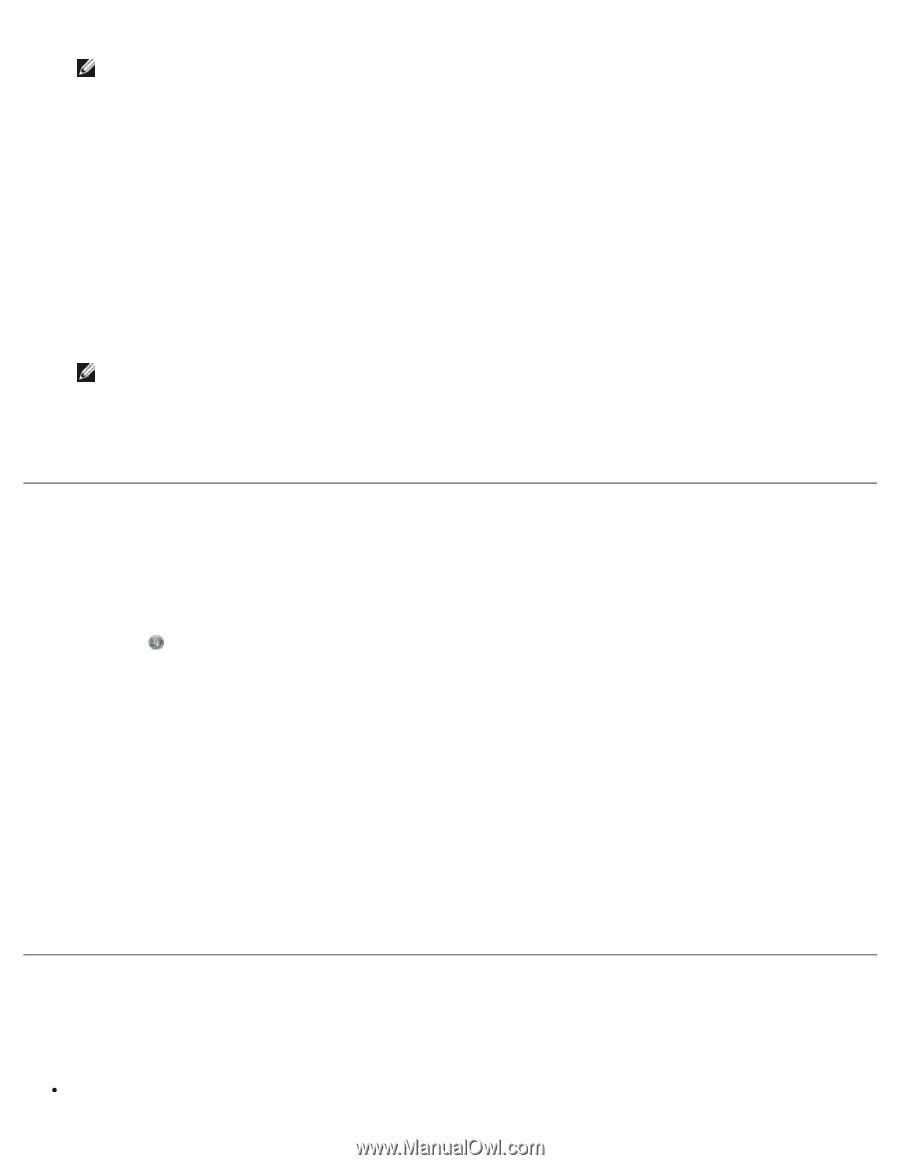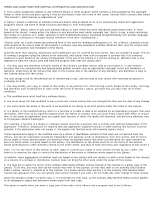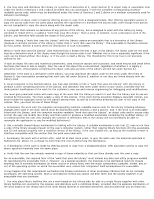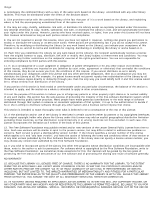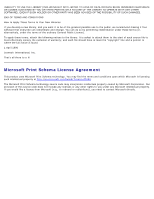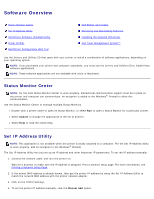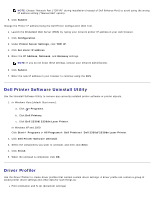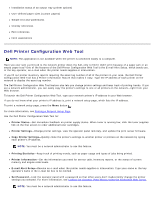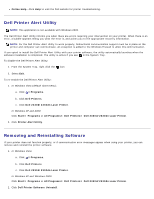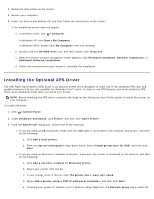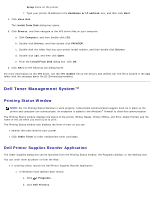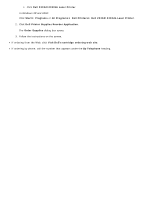Dell 2330d User's Guide (HTML) - Page 128
Dell Printer Software Uninstall Utility, Driver Profiler
 |
UPC - 884116003618
View all Dell 2330d manuals
Add to My Manuals
Save this manual to your list of manuals |
Page 128 highlights
NOTE: Choose "Network Port (TCP/IP)" during installation (instead of Dell Enhance Port) to avoid using the wrong IP address setting ("Manual Add" option). 5. Click Submit. Change the Printer IP address Using the Dell Printer Configuration Web Tool. 1. Launch the Embedded Web Server (EWS) by typing your network printer IP address in your web browser. 2. Click Configuration. 3. Under Printer Server Settings, click TCP/IP. 4. Click Set static IP address. 5. Enter the IP Address, Netmask, and Gateway settings. NOTE: If you do not know these settings, contact your network administrator. 6. Click Submit. 7. Enter the new IP address in your browser to continue using the EWS. Dell Printer Software Uninstall Utility Use the Uninstall Software Utility to remove any currently installed printer software or printer objects. 1. In Windows Vista (default Start menu): a. Click ® Programs. b. Click Dell Printers. c. Click Dell 2330d/2330dn Laser Printer. In Windows XP and 2000: Click Start® Programs or All Programs® Dell Printers® Dell 2330d/2330dn Laser Printer. 2. Click Dell Printer Software Uninstall. 3. Select the components you want to uninstall, and then click Next. 4. Click Finish. 5. When the uninstall is completed, click OK. Driver Profiler Use the Driver Profiler to create driver profiles that contain custom driver settings. A driver profile can contain a group of saved printer driver settings and other data for such things as: Print orientation and N-Up (document settings)