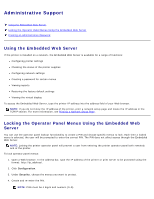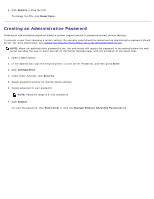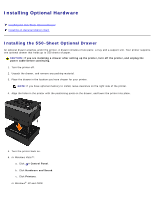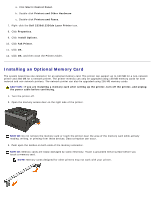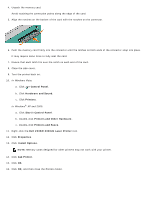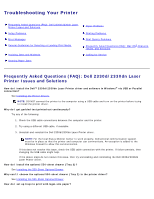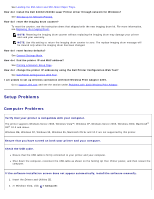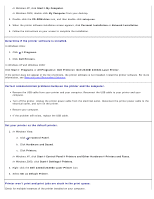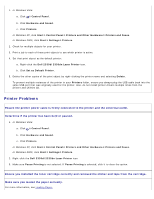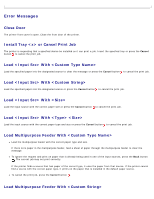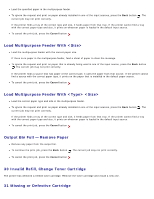Dell 2330d User's Guide (HTML) - Page 51
Troubleshooting Your Printer, Frequently Asked Questions FAQ: Dell 2330d/2330dn Laser - 2330dn laser printer
 |
UPC - 884116003618
View all Dell 2330d manuals
Add to My Manuals
Save this manual to your list of manuals |
Page 51 highlights
Troubleshooting Your Printer Frequently Asked Questions (FAQ): Dell 2330d/2330dn Laser Printer Issues and Solutions Setup Problems Error Messages General Guidelines for Selecting or Loading Print Media Avoiding Jams and Misfeeds Clearing Paper Jams Paper Problems Printing Problems Print Quality Problems Frequently Asked Questions (FAQ): Mac OS® Features, Issues, and Solutions Calling for Service Frequently Asked Questions (FAQ): Dell 2330d/2330dn Laser Printer Issues and Solutions How do I install the Dell™ 2330d/2330dn Laser Printer driver and software in Windows® via USB or Parallel connection? See Installing the Printer Drivers. NOTE: DO NOT connect the printer to the computer using a USB cable and turn on the printer before trying to install the printer driver. Why do I get garbled text printed out continuously? Try any of the following: 1. Check the USB cable connections between the computer and the printer. 2. Try using a different USB cable, if available. 3. Uninstall and reinstall the Dell 2330d/2330dn Laser Printer driver. NOTE: For the local Status Monitor Center to work properly, bidirectional communication support must be in place so that the printer and computer can communicate. An exception is added to the Windows Firewall to allow this communication. If this does not resolve this issue, check the USB cable connection with the printer. If failure persists, then changing the USB cable might help. If the above steps do not resolve this issue, then try uninstalling and reinstalling the Dell 2330d/2330dn Laser Printer driver. How do I install the optional 550-sheet drawer (Tray 2)? See Installing the 550-Sheet Optional Drawer. Why can't I choose the optional 550-sheet drawer (Tray 2) in the printer driver? See Installing the 550-Sheet Optional Drawer. How do I set up trays to print with legal-size paper?