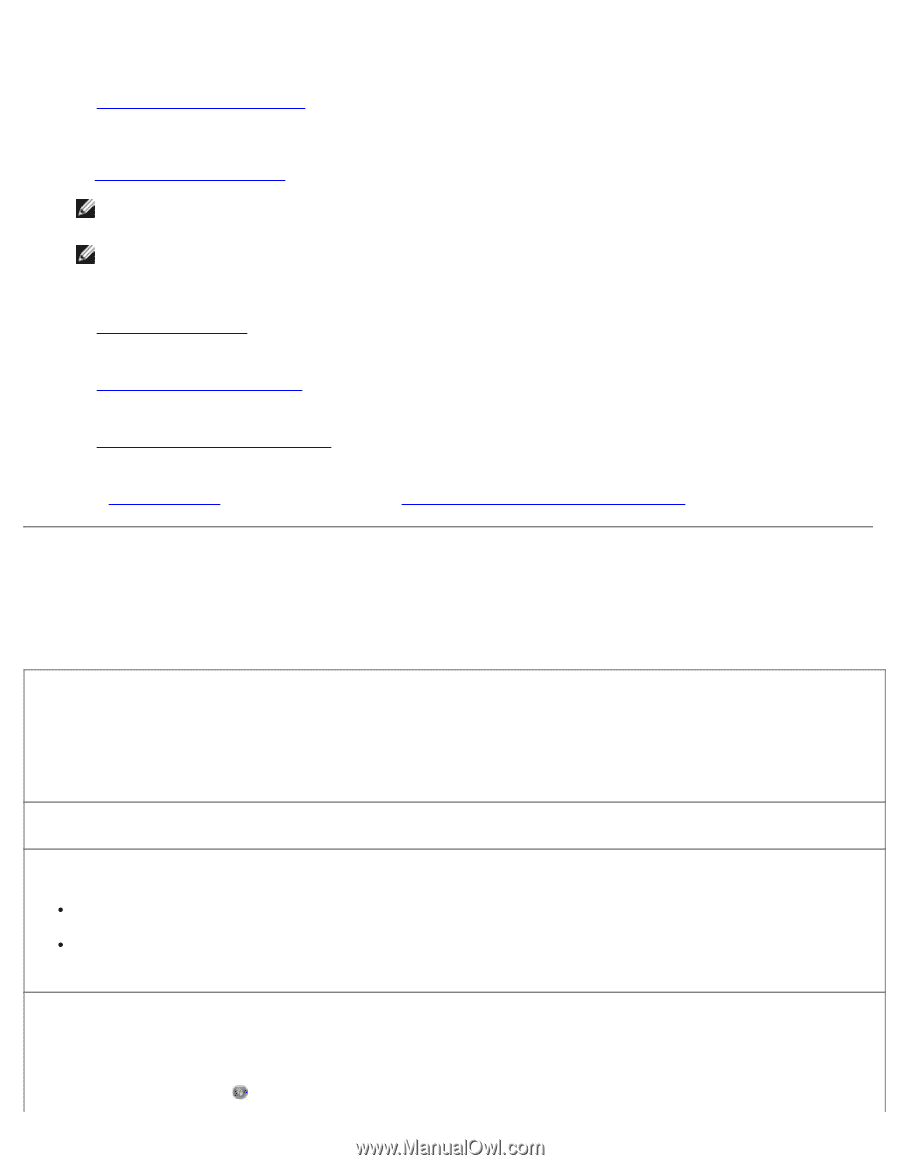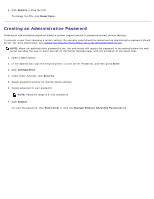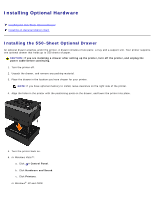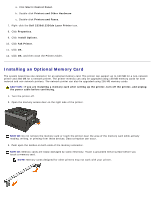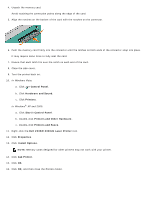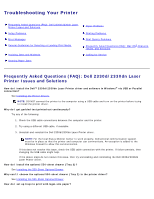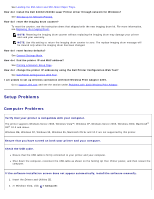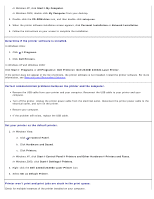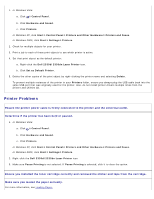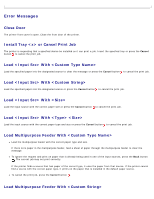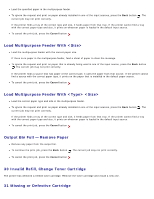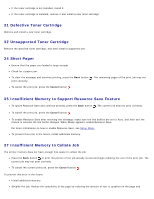Dell 2330d User's Guide (HTML) - Page 52
Setup Problems, Computer Problems - imaging drum
 |
UPC - 884116003618
View all Dell 2330d manuals
Add to My Manuals
Save this manual to your list of manuals |
Page 52 highlights
See Loading the 250-Sheet and 550-Sheet Paper Trays. How do I install the Dell 2330d/2330dn Laser Printer driver through network for Windows? See Setting up for Network Printing. How do I reset the imaging drum counter? To reset the counter, see the instruction sheet that shipped with the new imaging drum kit. For more information, see Replacing the Imaging Drum. NOTE: Resetting the imaging drum counter without replacing the imaging drum may damage your printer and void your warranty. NOTE: Use this setting to return the imaging drum counter to zero. The replace imaging drum message will be cleared only when the imaging drum has been changed. How do I reset factory defaults? See General Settings Mode. How do I find the printer IP and MAC address? See Printing a Network Setup Page. How do I change the printer IP address by using the Dell Printer Configuration Web Tool? See Dell Printer Configuration Web Tool. I am unable to set up wireless connection with Dell Wireless Print Adapter 3300. Go to support.dell.com and see the section under Problems with 3300 Wireless Print Adapter. Setup Problems Computer Problems Verify that your printer is compatible with your computer. The printer supports Windows Server 2008, Windows Vista™, Windows XP, Windows Server 2003, Windows 2000, Macintosh® OS® 10.3 and above. Windows ME, Windows NT, Windows 98, Windows 95, Macintosh OS 9x and 10.2 are not supported by this printer. Ensure that you have turned on both your printer and your computer. Check the USB cable. Ensure that the USB cable is firmly connected to your printer and your computer. Shut down the computer, reconnect the USB cable as shown on the Setting Up Your Printer poster, and then restart the computer. If the software installation screen does not appear automatically, install the software manually. 1. Insert the Drivers and Utilities CD. 2. In Windows Vista, click ® Computer.