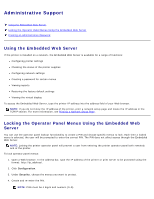Dell 2330d User's Guide (HTML) - Page 41
Quality Mode Main Menu
 |
UPC - 884116003618
View all Dell 2330d manuals
Add to My Manuals
Save this manual to your list of manuals |
Page 41 highlights
Pixel Boost Toner Darkness Enhance Fine Lines Gray Correction Brightness Contrast 1. From the menu list, use the Arrow buttons to scroll to the Quality menu. 2. Press the Select button . 3. Press the Right Arrow button . until the heading you want appears on the display, and then press the Select button 4. Use the Arrow buttons to scroll through the available menu items. 5. When the setting you want appears on the display, press the Select button to save the setting. Quality Mode Main Menu From this menu: You can: Print Resolution Specify the printed output resolution. 1200 dpi* 4800 CQ Pixel Boost Approximate a high-resolution printer font and allow a rough preview of how the page would look when printed. Off* Fonts Only Fonts/Images Fonts/Images 2 Toner Darkness Lighten or darken printed output and conserve toner. Ranges 1-5 4* Select a lower value for finer line width, lighter grayscale images, and lighter printed output. Select a higher value for bolder line widths or darker grayscale images. NOTE: Selecting a smaller number can help conserve toner. Enhance Enable a print mode preferable for files such as architectural Fine Lines drawings, maps, electrical circuit diagrams, and flow charts. Off* On NOTE: This setting is available only on the PCL emulation driver, PostScript emulation driver, or on the printer Embedded Web Server. Gray Automatically adjust the contrast enhancement applied to images.