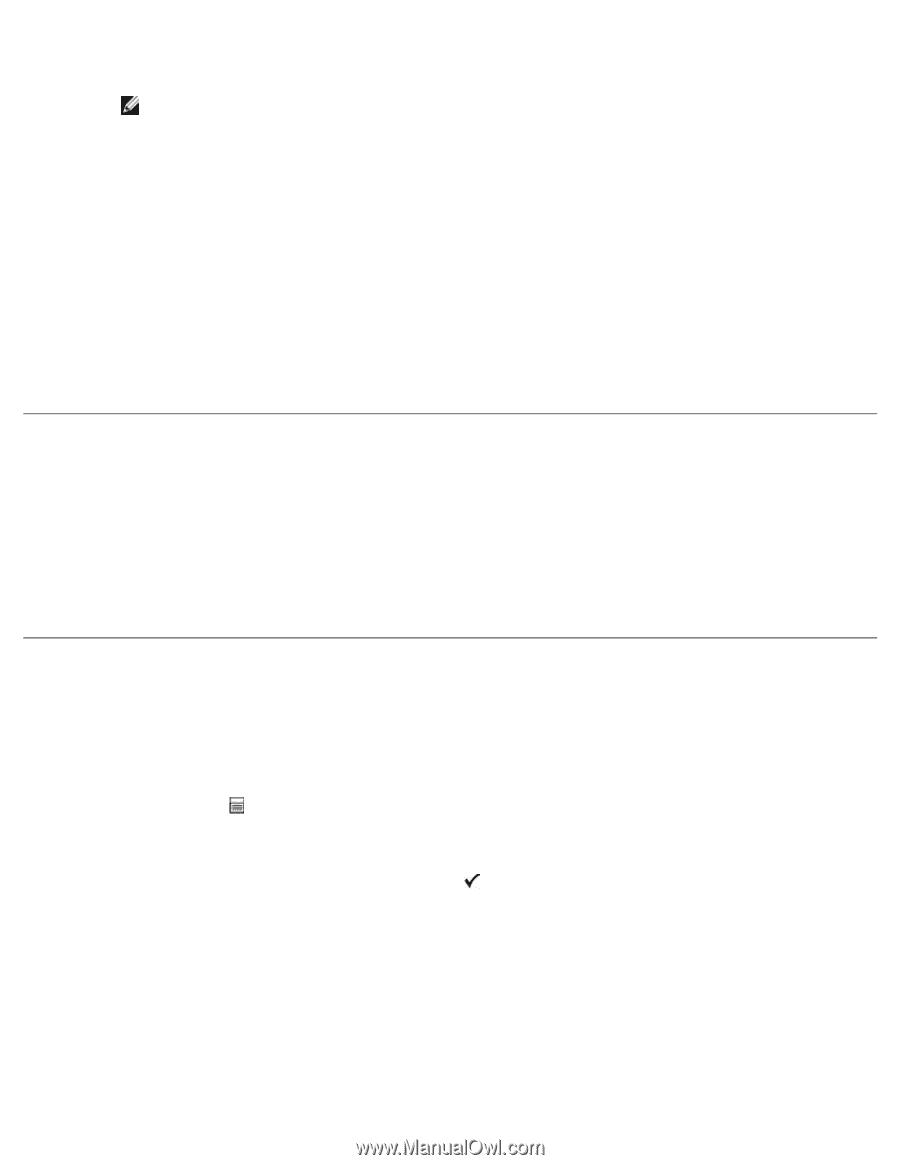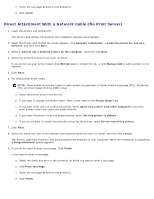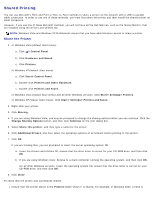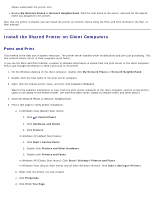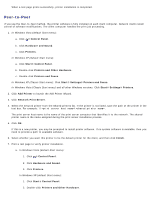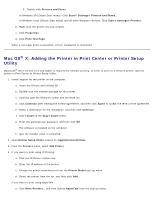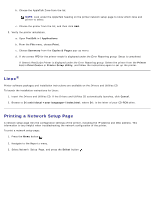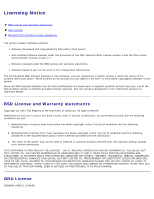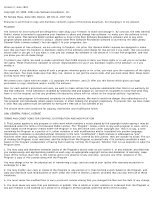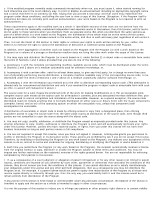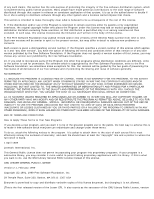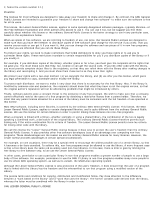Dell 2330d User's Guide (HTML) - Page 117
Linux, Printing a Network Setup Copies & s
 |
UPC - 884116003618
View all Dell 2330d manuals
Add to My Manuals
Save this manual to your list of manuals |
Page 117 highlights
b. Choose the AppleTalk Zone from the list. NOTE: Look under the AppleTalk heading on the printer network setup page to know which zone and printer to select. c. Choose the printer from the list, and then click Add. 5. Verify the printer installation. a. Open TextEdit in /Applications. b. From the File menu, choose Print. c. Choose Summary from the Copies & Pages pop-up menu. d. If the correct PPD for the printer model is displayed under the Error Reporting group: Setup is completed. If Generic PostScript Printer is displayed under the Error Reporting group: Delete the printer from the Printer List in Print Center or Printer Setup Utility, and follow the instructions again to set up the printer. Linux® Printer software packages and installation instructions are available on the Drivers and Utilities CD. To launch the installation instructions for Linux: 1. Insert the Drivers and Utilities CD. If the Drivers and Utilities CD automatically launches, click Cancel. 2. Browse to D:\unix\docs\\index.html, where D:\ is the letter of your CD-ROM drive. Printing a Network Setup Page A network setup page lists the configuration settings of the printer, including the IP address and MAC address. This information is very helpful when troubleshooting the network configuration of the printer. To print a network setup page: 1. Press the Menu button . 2. Navigate to the Reports menu. 3. Select Network Setup Page, and press the Select button .